Windows 10 Show Recently added apps - OFF Settings Registry
Start > Windows Settings > Personalization > Start
윈도우10 최근에 추가된 앱 표시 끔 설정 레지스트리
시작 > Windows 설정 > 개인설정 > 시작
영상보기 : https://youtu.be/AW_izOnCdbU
이 명령은 Windows 레지스트리에 HideRecentlyAddedApps 값을 추가하거나 수정하여, 사용자가 시작 메뉴에서 최근에 추가된 앱을 보지 못하도록 숨기는 정책을 적용하는 것입니다.
www.youtube.com/@XTRM
소프트엑스 XTRM
SOFTware unknown X of XTRM 컴퓨터 유지보수 기술 공유 채널입니다.
출처: https://xtrm.tistory.com/388 [XTRM MEDIA SERVER:티스토리]
※ 티스토리 페이지 비밀번호는 유튜브 영상 "...더보기" 설명란에 있습니다.
Windows 10에서 시작 메뉴에 최근에 추가된 앱을 활성화 또는 비활성화하는 방법 시작 메뉴의 최근에 추가된 항목 목록에는 최신 새 데스크톱 앱과 설치된 Windows 앱이 표시됩니다. Windows 10 빌드 17083 부터시작 메뉴에서 최근에 설치된 앱 목록이 표시되지 않도록 할 수 있습니다. 이 자습서에서는 Windows 10 의 모든 사용자에게 시작 메뉴에 최근에 추가된 앱 목록을 표시하는 기능을 활성화 또는 비활성화하는 방법을 보여줍니다.시작 메뉴에서 "최근에 추가됨" 목록을 활성화 또는 비활성화하려면 관리자 로 로그인해야 합니다
옵션 1: 로컬 그룹 정책 편집기에서 모든 사용자에 대해 시작 메뉴에서 "최근 추가됨" 앱 목록 활성화 또는 비활성화
옵션 2: REG 파일을 사용하여 모든 사용자의 시작 메뉴에서 "최근 추가됨" 앱 목록을 활성화 또는 비활성화
OPTION ONE
Enable or Disable "Recently added" Apps List on the Start Menu for All Users in Local Group Policy Editor
The Local Group Policy Editor is only available in the Windows 10 Pro, Enterprise, and Education editions.
All editions can use Option Two below.
1. Open the Local Group Policy Editor.
2. In the left pane of the Local Group Policy Editor, click/tap on to expand Computer Configuration, Administrative Templates, and Start Menu and Taskbar.
3. In the right pane of Start Menu and Taskbar, double click/tap on the Remove "Recently added" list from Start Menu policy to edit it.
4. Do step 5 (enable) or step 6 (disable) below for what you would like to do.
5. To Enable "Recently added" Apps List on the Start Menu for All Users
A) Select (dot) Not Configured or Disabled, click/tap on OK, and go to step 7 below.
Not Configured is the default setting.
6. To Disable "Recently added" Apps List on the Start Menu for All Users
A) Select (dot) Enabled, click/tap on OK, and go to step 7 below.
7. When finished, you can close the Local Group Policy Editor if you like.
8. You can either restart the explorer process, sign out and sign in, or restart the computer to apply.
OPTION TWO
Enable or Disable "Recently added" Apps List on the Start Menu for All Users using a REG file
The downloadable .reg files below will add and modify the DWORD value in the registry key below.
HKEY_LOCAL_MACHINE\SOFTWARE\Policies\Microsoft\Windows\Explorer
HideRecentlyAddedApps DWORD
(delete) = Enable
1 = Disable
자료 출처 : https://www.tenforums.com
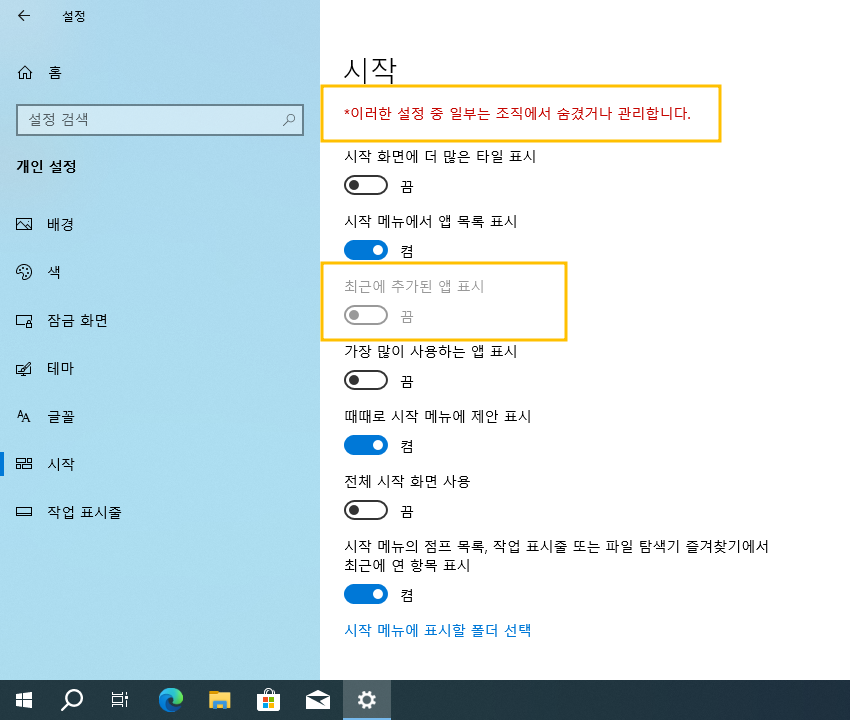
 윈도우10 가장 많이 사용하는 앱 표시 끔 설정 레지스트리 Window...
윈도우10 가장 많이 사용하는 앱 표시 끔 설정 레지스트리 Window...
 윈도우10 기본 경고음 변경 | Windows 10 Settings > Personal...
윈도우10 기본 경고음 변경 | Windows 10 Settings > Personal...

















