윈도우10 가장 많이 사용하는 앱 표시 끔 설정 레지스트리 Windows 10 Show most used apps -OFF Settings Registry
| 첨부 '1' |
|---|
Windows 10 Show most used apps -OFF Settings Registry
Start > Windows Settings > Personalization > Start
윈도우10 가장 많이 사용하는 앱 표시 끔 설정 레지스트리
시작 > Windows 설정 > 개인설정 > 시작
영상보기 : https://youtu.be/HUsTR8rg504
NoInstrumentation 값은 사용자 경험 및 진단 데이터를 비활성화합니다.
NoStartMenuMFUprogramsList 값은 시작 메뉴에서 자주 사용하는 프로그램 목록을 숨깁니다.
www.youtube.com/@XTRM
소프트엑스 XTRM
SOFTware unknown X of XTRM 컴퓨터 유지보수 기술 공유 채널입니다.
출처: https://xtrm.tistory.com/389 [XTRM MEDIA SERVER:티스토리]
※ 티스토리 페이지 비밀번호는 유튜브 영상 "...더보기" 설명란에 있습니다.
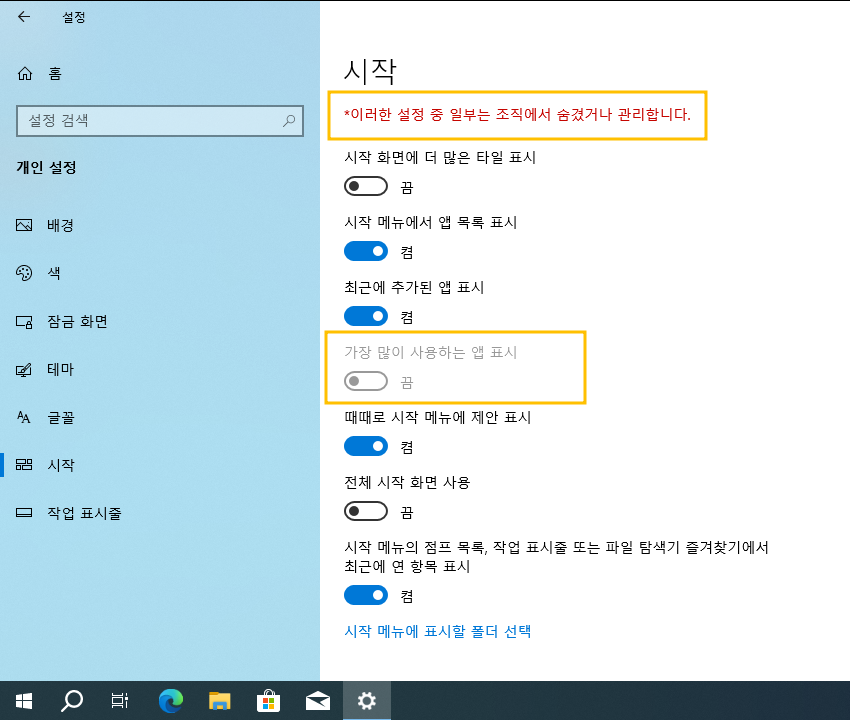
Windows 10에서 시작 메뉴에서 가장 많이 사용하는 앱을 활성화 또는 비활성화하는 방법
시작 메뉴에서 가장 많이 사용하는 그룹 모든 앱 목록에는 자주 여는 앱이 최대 6개 표시되어 필요에 따라 쉽게 열 수 있습니다. 이 튜토리얼에서는 Windows 10 에서 모든 사용자의 시작 메뉴 모든 앱 목록에 가장 많이 사용하는 앱을 표시하는 기능을 활성화 또는 비활성화하는 방법을 보여줍니다.시작 메뉴에서 "가장 많이 사용됨" 표시를 활성화 또는 비활성화하려면 관리자 로 로그인해야 합니다.
옵션 1: 로컬 그룹 정책 편집기에서 시작 메뉴에서 가장 많이 사용되는 기능 활성화 또는 비활성화
옵션 2: REG 파일을 사용하여 시작 메뉴에서 가장 많이 사용되는 기능 활성화 또는 비활성화
OPTION ONE
Enable or Disable Most used on Start Menu in Local Group Policy Editor
The Local Group Policy Editor is only available in the Windows 10 Pro, Enterprise, and Education editions.
All editions can use Option Two below.
1. Open the Local Group Policy Editor.
2. In the left pane of the Local Group Policy Editor, click/tap on to expand Computer Configuration, Administrative Templates, and Start Menu and Taskbar.
3. In the right pane of Start Menu and Taskbar, double click/tap on the Remove frequent programs list from the Start Menu policy to edit it. (see screenshot above)
4. Do step 5 (enable) or step 6 (disable) below for what you would like to do.
5. To Enable Most used on Start Menu
A) Select (dot) Not Configured or Disabled, click/tap on OK, and go to step 7 below.
Not Configured is the default setting.
6. To Disable Most used on Start Menu
A) Select (dot) Enabled, click/tap on OK, and go to step 7 below.
7. When finished, you can close the Local Group Policy Editor if you like.
8. You can either restart the explorer process, sign out and sign in, or restart the computer to apply.
OPTION TWO
Enable or Disable Most used on Start Menu using a REG file
The downloadable .reg files below will add and modify the DWORD values in the registry keys below.
HKEY_CURRENT_USER\Software\Microsoft\Windows\CurrentVersion\Policies\Explorer
NoInstrumentation DWORD
(delete) = Enable
HKEY_LOCAL_MACHINE\SOFTWARE\Microsoft\Windows\CurrentVersion\Policies\Explorer
NoInstrumentation DWORD
NoStartMenuMFUprogramsList DWORD
(delete) = Enable
1 = Disable
자료 출처 : https://www.tenforums.com
-
윈도우10 시작 메뉴 레이아웃 잠금 설정 설정 레지스트리 Windows 10 Start Menu Change Prevention Settings Registry
-
윈도우10 전체 시작 화면 사용 - 시작 메뉴 크기 강제 설정 레지스트리 Windows 10 Use Start full screen -Force Start menu size Settings Registry
-
윈도우10 가장 많이 사용하는 앱 표시 끔 설정 레지스트리 Windows 10 Show most used apps -OFF Settings Registry
-
윈도우10 최근에 추가된 앱 표시 끔 설정 레지스트리 Windows 10 Show Recently added apps - OFF Settings Registry
-
윈도우10 기본 경고음 변경 | Windows 10 Settings > Personalization > Themes > Sound (Default Beep)
-
윈도우10 화면 보호기 없음 설정 | Windows Settings > Personalization > Lock Screen > Screen saver
-
윈도우10 로그인 화면에 잠금 화면 배경 그림 표시 Windows 10 Start > Settings > Personalization > Lock screen
-
윈도우10 바탕 화면 배경 및 색 변경 Windows 10 Start > Settings > Personalization > Background
-
Windows Registry Batch Script File (윈도우 레지스트리 배치 파일 만들기)
-
Windows Multi Boot Manager (윈도우 멀티 부팅 관리)
-
파일 삭제 복구 MiniTool Power Data Recovery 9.2 오피스 문서 파일 복구 테스트
-
Windows 11 듀얼 부팅 | 기존 윈도우10 상태에서 VHD 가상디스크에 윈도우11 개별 윈도우 사용
-
나만의 윈도우 PE 만들기 cwcodes Win Builder Win10XPE WinPE boot.wim 수정하기
-
윈도우 부팅 오류 컴퓨터 초보 WinPE 없이 복구 방법 Windows Boot BCD, Winload, Bootmgr Error
-
멀티 부팅 USB 만들기 | 벤토이 Ventoy 사용 방법
-
최신 윈도우10 설치 ISO 이미지 만들기 (윈도우 시스프렙 Windows10 Sysprep 자동 무인설치 unattend 응답파일)
-
컴퓨터 패스워드 윈도우 암호 비밀번호 비번 뚫기 깨기 | Windows Login Unlocker, Active Password Changer, PCUnlocker
-
중고 컴퓨터 구형 장비 PC 점검 프로그램 Sergei WinPE 유틸리티 소개
-
GPT 파티션 자동생성 유틸리티 간단한 사용 방법
-
컴퓨터 윈도우10 초기화 클라우드 다운로드 재설치 급하지 않으면 이 방법 비추천 Clean Reinstall Windows 10 from Cloud
 윈도우10 전체 시작 화면 사용 - 시작 메뉴 크기 강제 설정 레지...
윈도우10 전체 시작 화면 사용 - 시작 메뉴 크기 강제 설정 레지...
 윈도우10 최근에 추가된 앱 표시 끔 설정 레지스트리 Windows 10 ...
윈도우10 최근에 추가된 앱 표시 끔 설정 레지스트리 Windows 10 ...


















