윈도우10 시작 메뉴 레이아웃 잠금 설정 설정 레지스트리 Windows 10 Start Menu Change Prevention Settings Registry
| 첨부 '1' |
|---|
Windows 10 Start Menu Change Prevention Settings Registry
Start > Windows Settings > Personalization > Start
윈도우10 시작 메뉴 레이아웃 잠금 설정 설정 레지스트리
시작 > Windows 설정 > 개인설정 > 시작
영상보기 : https://youtu.be/YuhSvDxlaZI
이 명령은 Windows 레지스트리에 NoChangeStartMenu 값을 추가하여 사용자가 시작 메뉴를 변경하지 못하도록 막는 정책을 적용합니다.
이 설정하면 사용자가 시작 및 앱에서 앱을 선택하고, 타일 크기를 조정하고, 타일 또는 보조 타일을 고정/고정 해제하고, 사용자 지정 모드로 전환하고, 타일을 다시 정렬하지 못합니다.
www.youtube.com/@XTRM
소프트엑스 XTRM
SOFTware unknown X of XTRM 컴퓨터 유지보수 기술 공유 채널입니다.
출처: https://xtrm.tistory.com/391 [XTRM MEDIA SERVER:티스토리]
※ 티스토리 페이지 비밀번호는 유튜브 영상 "...더보기" 설명란에 있습니다.
Windows 10에서 시작 레이아웃 변경을 활성화 또는 비활성화하는 방법
시작 메뉴의 레이아웃에는 시작메뉴 또는 전체 화면 시작의 크기를 조정한 방법, 고정된 항목 , 고정된 항목의 타일 크기 조정 , 그룹 으로 정렬, 그룹 이름 및 Live Folders 에서 사용되는 방법이 포함됩니다 . 이 자습서에서는 Windows 10 에서 특정 사용자 또는 모든 사용자에 대해 시작 화면 레이아웃을 변경하도록 허용하거나 방지하는 방법을 보여줍니다. 이는 사용자가 시작 메뉴 크기를 조정 하는 데 영향을 미치지 않습니다 . 기본 시작 레이아웃을 설정하려면 관리자로 로그인해야 합니다 .
옵션 1: 로컬 그룹 정책 편집기에서 시작 레이아웃 변경 활성화 또는 비활성화
옵션 2: REG 파일을 사용하여 모든 사용자의 시작 레이아웃 변경을 활성화 또는 비활성화
OPTION ONE
Enable or Disable Changing Start Layout in Local Group Policy Editor
The Local Group Policy Editor is only available in the Windows 10 Pro, Enterprise, and Education editions.
All editions can use Option Two.
1 Open the all users, specific users or groups, or all users except administrators Local Group Policy Editor for how you want this policy applied.
2 In the left pane of the Local Group Policy Editor, click/tap on to expand User Configuration, Administrative Templates, and Start Menu and Taskbar.
3 In the right pane of Start Menu and Taskbar, double click/tap on the Prevent users from customizing their Start Screen policy to edit it.
4 Do step 5 (enable) or step 6 (disable) below for what you would like to do.
5 To Enable Changing Start Layout
A) Select (dot) either Not Configured or Disabled, click/tap on OK, and go to step 7 below.
Not Configured is the default setting.
6 To Disable Changing Start Layout
A) Select (dot) Enabled, click/tap on OK, and go to step 7 below.
7 When finished, you can close Local Group Policy Editor if you like.
8 Restart the explorer process, sign out and sign in, or restart the computer to apply.
OPTION TWO
Enable or Disable Changing Start Layout for All Users using a REG file
The downloadable .reg files below will add and modify the DWORD values in the registry keys below.
HKEY_CURRENT_USER\Software\Microsoft\Windows\CurrentVersion\Policies\Explorer
HKEY_LOCAL_MACHINE\SOFTWARE\Microsoft\Windows\CurrentVersion\Policies\Explorer
NoChangeStartMenu DWORD
(delete) = Enable
1 = Disable
HKEY_CURRENT_USER\Software\Policies\Microsoft\Windows\Explorer
HKEY_LOCAL_MACHINE\SOFTWARE\Policies\Microsoft\Windows\Explorer
LockedStartLayout DWORD
(delete) = Enable
자료 출처 : https://www.tenforums.com
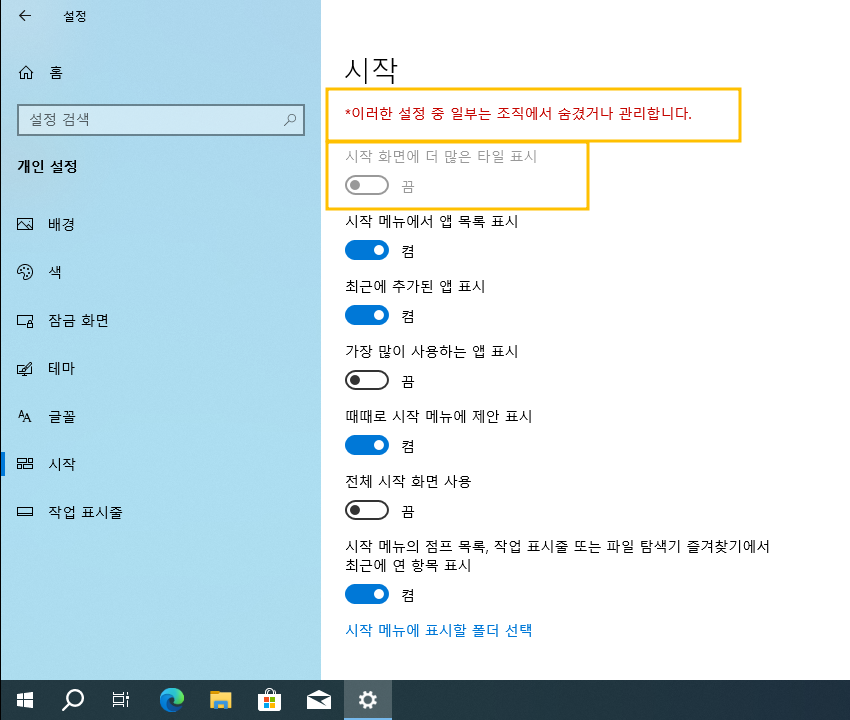
 윈도우10 전체 시작 화면 사용 - 시작 메뉴 크기 강제 설정 레지...
윈도우10 전체 시작 화면 사용 - 시작 메뉴 크기 강제 설정 레지...