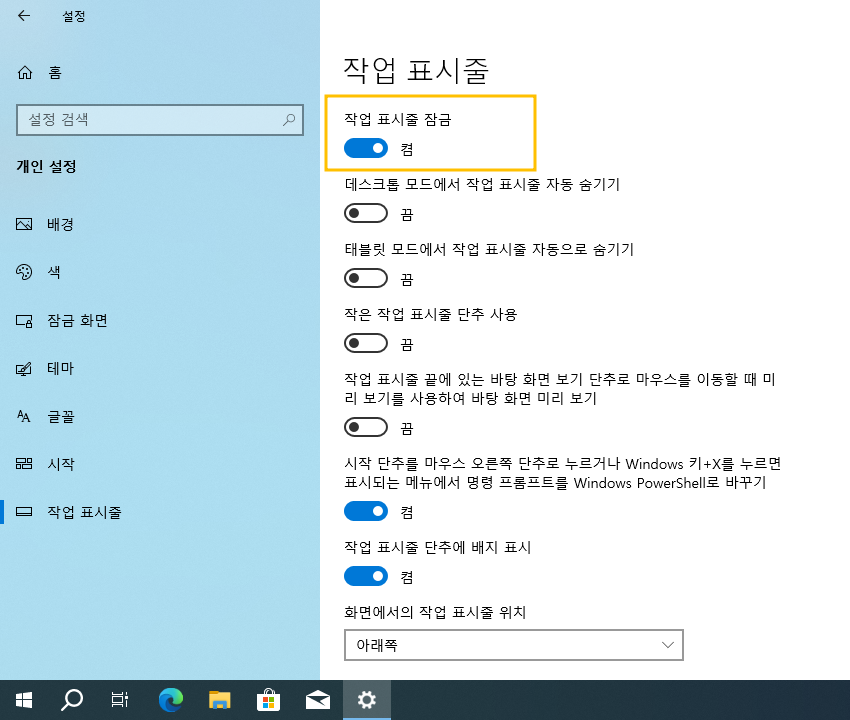윈도우10 작업 표시줄 잠금 설정 레지스트리 | Windows 10 Settings Registry - Personalization - Taskbar - Lock the taskbar
| 첨부 '1' |
|---|
Windows 10 Lock the taskbar
Start > Windows Settings > Personalization > Taskbar
윈도우10 작업 표시줄 잠금
시작 > Windows 설정 > 개인 설정 > 작업 표시줄
영상보기 : https://youtu.be/pw1U_BE-xR4
작업 표시줄의 크기 조정과 위치 이동을 비활성화(잠금)로 설정 합니다.
www.youtube.com/@XTRM
소프트엑스 XTRM
SOFTware unknown X of XTRM 컴퓨터 유지보수 기술 공유 채널입니다.
출처: https://xtrm.tistory.com/394 [XTRM MEDIA SERVER:티스토리]
※ 티스토리 페이지 비밀번호는 유튜브 영상 "...더보기" 설명란에 있습니다.
Windows 10에서 작업 표시줄을 잠그거나 잠금 해제하는 방법
Windows에는 기본적으로 디스플레이 화면 하단에 표시되는 작업 표시줄이라는 특수한 응용 프로그램 데스크톱 도구 모음이 있습니다.작업 표시줄을 사용하면 앱을 찾고, 보고, 열고, 전환할 수 있습니다. 알림 영역에서 날짜 와 시간 , 시스템 아이콘 및 백그라운드에서 실행되는 항목.작업 표시줄을 원하는 대로 만들고, 일정을 관리하고, 즐겨찾는 앱을 고정하고 , 크기를 변경하고 ,화면에 표시하려는 위치로 이동하고 , 두 개 이상의 창이 열려 있을 때 작업 표시줄 단추를 그룹화하는 방법을 지정할 수 있습니다 .PC 에 두 개 이상의 디스플레이가 연결된 경우 작업 표시줄은기본적으로 각 디스플레이에 표시 됩니다. 주 작업 표시줄 은 시계와 알림 영역이 있는 작업 표시줄이며기본적으로 기본 디스플레이 에 있습니다. 다른 작업 표시줄은 기본 디스플레이로 설정되지 않은 다른 디스플레이에 표시되고 알림 영역이 없는 작업 표시줄입니다. 작업 표시줄을 잠그면 한 곳에 고정할 수 있으며, 실수로 이동하거나 크기를 조정하는 것을 방지할 수 있습니다. 잠금을 해제하면 작업 표시줄을 끌어서 크기를 조정 하거나디스플레이의 아래쪽, 왼쪽 또는 오른쪽, 위쪽으로 이동할 수 있습니다. 이 튜토리얼에서는 Windows 10 에서 계정에 대한 작업 표시줄을 잠그거나 잠금 해제하는 방법을 보여줍니다.
옵션 1: 작업 표시줄에서 작업 표시줄 잠금 또는 잠금 해제
옵션 2: 설정에서 작업 표시줄 잠금 또는 잠금 해제
옵션 3: BAT 파일을 사용하여 작업 표시줄 잠금 또는 잠금 해제
OPTION ONE
To Lock or Unlock Taskbar from Taskbar
This option will not be available while you have tablet mode turned on.
1. Right click or press and hold on the taskbar.
2. Click tap on Lock all taskbars (if you have multiple displays) or lock the taskbar (if you have single display) to check (lock) or uncheck (unlock) for what you want.
OPTION TWO
To Lock or Unlock Taskbar in Settings
1. Open Settings, and click/tap on the Personalization icon.
2. Click/tap on Taskbar on the left side, and turn On (default) or Off the Lock the taskbar setting under Taskbar on the right side for what you want. (see screenshot below)
3. When finished, you can close Settings if you like.
OPTION THREE
To Lock or Unlock Taskbar using a BAT file
The .bat files below will modify the DWORD value in the registry key below.
HKEY_CURRENT_USER\SOFTWARE\Microsoft\Windows\CurrentVersion\Explorer\Advanced
TaskbarSizeMove DWORD
0 = Lock taskbar
1 = Unlock taskbar
자료 출처 : https://www.tenforums.com
-
Read More

윈도우10 Windows를 최대한 활용할 수 있도록 장치 설정을 완료할 수 있는 방법 제안 끄기 | Windows 10 Settings Registry - Notifications & actions - Suggest ways I can finish setting up my device to get the most out of Windows
Windows 10 Suggest ways I can finish setting up my device to get the most out of Windows Start > Windows Settings > System > Notifications & actions > Notifications 윈도우10 Windows를 최대한 활용할 수 있도록 장치 설정을 완료할 수 있는 방...Date2024.08.30 Category레지스트리 Views497 -
Read More

윈도우10 알림이 소리를 재생하도록 허용 끄기 | Windows 10 Settings Registry - Notifications & actions - Allow notifications to play sounds
Windows 10 Allow notifications to play sounds Start > Windows Settings > System > Notifications & actions > Notifications 윈도우10 알림이 소리를 재생하도록 허용 시작 > Windows 설정 > 시스템 > 알림 및 작업 > 알림 영상보기 : https://youtu....Date2024.08.30 Category레지스트리 Views477 -
Read More

윈도우10 잠금 화면에서 알림 및 수신 VoIP 통화 표시 끄기 | Windows 10 Settings Registry - Notifications & actions - Show reminders and incoming VoIP calls on the lock screen
Windows 10 Show reminders and incoming VoIP calls on the lock screen Start > Windows Settings > System > Notifications & actions > Notifications 윈도우10 잠금 화면에서 알림 및 수신 VoIP 통화 표시 시작 > Windows 설정 > 시스템 > 알림 및 작...Date2024.08.30 Category레지스트리 Views419 -
Read More

윈도우10 잠금 화면에 알림 표시 끄기(Uncheck) | Windows 10 Settings Registry - Notifications & actions - Show notifications on the lock screen
Windows 10 Uncheck Show notifications on the lock screen Start > Windows Settings > System > Notifications & actions > Notifications 윈도우10 잠금 화면에 알림 표시 시작 > Windows 설정 > 시스템 > 알림 및 작업 > 알림 영상보기 : https://you...Date2024.08.29 Category레지스트리 Views519 -
Read More

윈도우10 앱 및 다른 보낸 사람의 알림 받기 끔 | Windows 10 Settings Registry - Notifications & actions - Get notifications from apps and other senders
Windows 10 Get notifications from apps and other senders Start > Windows Settings > System > Notifications & actions > Notifications 윈도우10 앱 및 다른 보낸 사람의 알림 받기 시작 > Windows 설정 > 시스템 > 알림 및 작업 > 알림 영상보기 : ...Date2024.08.29 Category레지스트리 Views452 -
Read More

윈도우10 작업 표시줄에 연락처 표시 끄기 | Windows 10 Settings Registry - Taskbar - People - Show contacts on the taskbar
Windows 10 Disable People Bar on Taskbar Start > Windows Settings > Personalization > Taskbar > People > Show contacts on the taskbar 윈도우10 작업 표시줄에 연락처 표시 끄기 시작 > Windows 설정 > 개인 설정 > 작업 표시줄 > 피플 > 작업 표시줄...Date2024.08.13 Category레지스트리 Views472 -
Read More

윈도우10 시스템 아이콘 켜기 또는 끄기 - 시계, 볼륨, 네트워크, 전원 아이콘 및 알림 센터 끄기 | Windows 10 Settings Registry - Taskbar - Hides the clock, volume, network, Power and Notification Center icons from the taskbar
Windows 10 Hides the clock, volume, network, Power and Notification Center icons from the taskbar Start > Windows Settings > Personalization > Taskbar > Notification area > Turn system icons on or off 윈도우10 시계, 볼륨, 네트워크, 전원 아이...Date2024.08.13 Category레지스트리 Views447 -
Read More

윈도우10 작업 표시줄에 표시할 아이콘 선택 - 알림 영역의 모든 아이콘 숨기기 | Windows 10 Settings Registry - Taskbar - Select which icons on the taskbar
Windows 10 Select which icons on the taskbar Start > Windows Settings > Personalization > Taskbar > Notification area > Select which icons on the taskbar - Hide all icons in the notification area 윈도우10 작업 표시줄에 표시할 아이콘 선택 시...Date2024.08.13 Category레지스트리 Views542 -
Read More

윈도우10 작업 표시줄 검색 상자 또는 검색 아이콘 표시 설정 레지스트리 | Windows 10 Settings Registry - Taskbar - Hide or Show Search Box or Search Icon on Taskbar
Windows 10 Hide or Show Search Box or Search Icon on Taskbar Start > Taskbar > Right-click menu 윈도우10 작업 표시줄 검색 상자 또는 검색 아이콘 표시 설정 시작 > 작업 표시줄 > 마우스 오른쪽 버튼 메뉴 영상보기 : https://youtu.be/xNXDgvLE5yU 작...Date2024.08.12 Category레지스트리 Views484 -
Read More

윈도우10 작업 표시줄 썸네일 표시 지연 시간 | Windows 10 Settings Registry - Personalization - Taskbar - Delay Time to Show Taskbar Thumbnails
Windows 10 Delay Time to Show Taskbar Thumbnails Start > Taskbar 윈도우10 작업 표시줄 썸네일(축소판)을 표시하는 지연 시간 시작 > 실행 > Regedit 영상보기 : https://youtu.be/iqfkIhKk8KU 작업 표시줄 미리보기 또는 썸네일의 호버 시간(마우스를 올...Date2024.08.12 Category레지스트리 Views516 -
Read More

윈도우10 모든 디스플레이에 작업 표시줄 표시 | Windows 10 Settings Registry - Personalization - Taskbar - Multiple displays - Show taskbar on all displays
Windows 10 Show taskbar on all displays Start > Windows Settings > Personalization > Taskbar 윈도우10 모든 디스플레이에 작업 표시줄 표시 시작 > Windows 설정 > 개인 설정 > 작업 표시줄 영상보기 : https://youtu.be/S5oG4JDfnac 멀티 모니터 작업 ...Date2024.08.12 Category레지스트리 Views432 -
Read More

윈도우10 작업 표시줄 단추에 배지 표시 | Windows 10 Settings Registry - Personalization - Taskbar - Show badges on taskbar buttons
Windows 10 Show badges on taskbar buttons Start > Windows Settings > Personalization > Taskbar 윈도우10 작업 표시줄 단추에 배지 표시 시작 > Windows 설정 > 개인 설정 > 작업 표시줄 영상보기 : https://youtu.be/SoaYc_dQizc 작업 표시줄 아이콘에 ...Date2024.08.12 Category레지스트리 Views457 -
Read More

윈도우10 시작 단추를 마우스 오른쪽 단추로 누르거나 Windows 키+X를 누르면 표시되는 메뉴에서 명령 프롬프트를 Windows PowerShell로 바꾸기
Windows 10 Replace Command Prompt with Windows PowerShell in the menu when I right-click the start button or press Windows key+X Start > Windows Settings > Personalization > Taskbar 윈도우10 시작 단추를 마우스 오른쪽 단추로 누르거나 Windows ...Date2024.08.12 Category레지스트리 Views428 -
Read More

윈도우10 작업 표시줄 끝에 있는 바탕 화면 보기 단추로 마우스를 이동할 때 미리 보기를 사용하여 바탕 화면 미리 보기 | Windows 10 Settings Registry - Personalization - Taskbar - Use Peek to preview the desktop when you move your mouse to the Show desktop button at the end of the taskbar
Windows 10 Use Peek to preview the desktop when you move your mouse to the Show desktop button at the end of the taskbar Start > Windows Settings > Personalization > Taskbar 윈도우10 작업 표시줄 끝에 있는 바탕 화면 보기 단추로 마우스를 이동...Date2024.08.12 Category레지스트리 Views423 -
Read More

윈도우10 작은 작업 표시줄 단추 사용 설정 레지스트리 | Windows 10 Settings Registry - Personalization - Taskbar - Use small taskbar buttons
Windows 10 Use small taskbar buttons Start > Windows Settings > Personalization > Taskbar 윈도우10 작은 작업 표시줄 단추 사용 시작 > Windows 설정 > 개인 설정 > 작업 표시줄 영상보기 : https://youtu.be/JF7Sh4QlZys 작업 표시줄의 아이콘 크기를 ...Date2024.08.12 Category레지스트리 Views442 -
Read More

윈도우10 태블릿 모드에서 작업 표시줄 자동으로 숨기기 설정 레지스트리 | Windows 10 Settings Registry - Personalization - Taskbar - Automatically hide the taskbar in tablet mode
Windows 10 Automatically hide the taskbar in tablet mode Start > Windows Settings > Personalization > Taskbar 윈도우10 태블릿 모드에서 작업 표시줄 자동으로 숨기기 시작 > Windows 설정 > 개인 설정 > 작업 표시줄 영상보기 : https://youtu.be/gnCY...Date2024.08.12 Category레지스트리 Views474 -
Read More

윈도우10 데스크톱 모드에서 작업 표시줄 자동 숨기기 설정 레지스트리 | Windows 10 Settings Registry - Personalization - Taskbar - Automatically hide the taskbar in desktop mode
Windows 10 Automatically hide the taskbar in desktop mode Start > Windows Settings > Personalization > Taskbar 윈도우10 데스크톱 모드에서 작업 표시줄 자동 숨기기 시작 > Windows 설정 > 개인 설정 > 작업 표시줄 영상보기 : https://youtu.be/y-_3D...Date2024.08.12 Category레지스트리 Views543 -
Read More

윈도우10 작업 표시줄 잠금 설정 레지스트리 | Windows 10 Settings Registry - Personalization - Taskbar - Lock the taskbar
Windows 10 Lock the taskbar Start > Windows Settings > Personalization > Taskbar 윈도우10 작업 표시줄 잠금 시작 > Windows 설정 > 개인 설정 > 작업 표시줄 영상보기 : https://youtu.be/pw1U_BE-xR4 작업 표시줄의 크기 조정과 위치 이동을 비활성화(...Date2024.08.12 Category레지스트리 Views467 -
Read More

윈도우10 시작 메뉴에 표시할 폴더 선택 Windows 10 Settings - Personalization - Start - Choose which folders appear on Start
Windows 10 Choose which folders appear on Start Start > Windows Settings > Personalization > Start > Choose which folders appear on Start 시작 메뉴에 표시할 폴더 선택 시작 > Windows 설정 > 개인설정 > 시작 > 시작 메뉴에 표시할 폴더 선택 영상...Date2024.08.12 Category레지스트리 Views436 -
Read More

윈도우10 시작 메뉴의 점프 목록, 작업 표시줄 또는 파일 탐색기 즐겨찾기에서 최근에 연 항목 표시 - 끔 설정 레지스트리
Windows 10 Show recently opened items in Jump Lists on Start or the taskbar and in File Explorer Quick Access - OFF settings registry Start > Windows Settings > Personalization > Start 윈도우10 시작 메뉴의 점프 목록, 작업 표시줄 또는 파일 탐...Date2024.08.08 Category레지스트리 Views477