윈도우10 태블릿 모드에서 작업 표시줄 자동으로 숨기기 설정 레지스트리 | Windows 10 Settings Registry - Personalization - Taskbar - Automatically hide the taskbar in tablet mode
| 첨부 '1' |
|---|
Windows 10 Automatically hide the taskbar in tablet mode
Start > Windows Settings > Personalization > Taskbar
윈도우10 태블릿 모드에서 작업 표시줄 자동으로 숨기기
시작 > Windows 설정 > 개인 설정 > 작업 표시줄
영상보기 : https://youtu.be/gnCYYZjPV98
태블릿 모드에서 작업 표시줄을 자동으로 숨깁니다.
www.youtube.com/@XTRM
소프트엑스 XTRM
SOFTware unknown X of XTRM 컴퓨터 유지보수 기술 공유 채널입니다.
출처: https://xtrm.tistory.com/396 [XTRM MEDIA SERVER:티스토리]
※ 티스토리 페이지 비밀번호는 유튜브 영상 "...더보기" 설명란에 있습니다.
Windows 10에서 태블릿 모드에서 작업 표시줄 자동 숨기기를 켜거나 끄는 방법
태블릿 모드 를 사용하면 2-in-1과 같은 기기에서 터치를 사용하거나 키보드와 마우스를 사용하고 싶지 않을 때 Windows를 더 쉽고 직관적으로 사용할 수 있습니다. 작업 표시줄은 바탕 화면 하단에 있는 긴 가로 막대입니다.Windows 10 빌드 14328부터이제 태블릿 모드에서만 작업 표시줄을 자동 숨기도록 선택할 수 있습니다.작업 표시줄을 숨기면 앱이 화면을 최대한 활용하여 몰입적이고 방해 없는 환경을 제공할 수 있습니다. 이 자습서에서는 Windows 10 에서 계정에 대한 태블릿 모드 에서 작업 표시줄 자동 숨기기를 켜거나 끄는 방법을 보여줍니다.
작업 표시줄이 숨겨져 있을 때 화면 하단 가장자리에서 위로 쓸어올리면 나타납니다. 다시 쓸어올리면 사라집니다.
옵션 1: 작업 표시줄에서 태블릿 모드에서 작업 표시줄 자동 숨기기 켜기 또는 끄기
옵션 2: 시스템 설정에서 태블릿 모드에서 작업 표시줄 자동 숨기기 켜기 또는 끄기
옵션 3: 개인 설정에서 태블릿 모드에서 작업 표시줄 자동 숨기기 켜기 또는 끄기
옵션 4: BAT 파일을 사용하여 태블릿 모드에서 작업 표시줄 자동 숨기기 켜기 또는 끄기
OPTION ONE
To Turn On or Off Auto-hide Taskbar from Taskbar in Tablet Mode from Taskbar
1 While you have tablet mode turned on, right click or press and hold on the taskbar, and click/tap on Automatically hide the taskbar to check (turn on) or uncheck (turn off) it for what you want.
OPTION TWO
To Turn On or Off Auto-hide Taskbar in Tablet Mode in System Settings
1 Open Settings, and click/tap on the System icon.
2 Click/tap on Tablet on the left side, and click/tap on the Change additional tablet settings link on the right side.
3 Turn On (default) or Off Automatically hide the taskbar under When I'm using tablet mode for what you want.
3 You can now close Settings if you like.
OPTION THREE
To Turn On or Off Auto-hide Taskbar in Tablet Mode in Personalization Settings
1 Open Settings, and click/tap on the Personalization icon.
2 Click/tap on Taskbar on the left side, and turn On or Off (default) Automatically hide the taskbar in tablet mode on the right side.
3 You can now close Settings if you like.
OPTION FOUR
To Turn On or Off Auto-hide Taskbar Only in Tablet Mode using a BAT file
The downloadable .bat files below will modify the DWORD value in the registry key below.
HKEY_CURRENT_USER\SOFTWARE\Microsoft\Windows\CurrentVersion\Explorer\Advanced
TaskbarAutoHideInTabletMode DWORD
0 = Off
1 = On
자료 출처 : https://www.tenforums.com
-
윈도우10 Windows를 최대한 활용할 수 있도록 장치 설정을 완료할 수 있는 방법 제안 끄기 | Windows 10 Settings Registry - Notifications & actions - Suggest ways I can finish setting up my device to get the most out of Windows
-
윈도우10 알림이 소리를 재생하도록 허용 끄기 | Windows 10 Settings Registry - Notifications & actions - Allow notifications to play sounds
-
윈도우10 잠금 화면에서 알림 및 수신 VoIP 통화 표시 끄기 | Windows 10 Settings Registry - Notifications & actions - Show reminders and incoming VoIP calls on the lock screen
-
윈도우10 잠금 화면에 알림 표시 끄기(Uncheck) | Windows 10 Settings Registry - Notifications & actions - Show notifications on the lock screen
-
윈도우10 앱 및 다른 보낸 사람의 알림 받기 끔 | Windows 10 Settings Registry - Notifications & actions - Get notifications from apps and other senders
-
윈도우10 작업 표시줄에 연락처 표시 끄기 | Windows 10 Settings Registry - Taskbar - People - Show contacts on the taskbar
-
윈도우10 시스템 아이콘 켜기 또는 끄기 - 시계, 볼륨, 네트워크, 전원 아이콘 및 알림 센터 끄기 | Windows 10 Settings Registry - Taskbar - Hides the clock, volume, network, Power and Notification Center icons from the taskbar
-
윈도우10 작업 표시줄에 표시할 아이콘 선택 - 알림 영역의 모든 아이콘 숨기기 | Windows 10 Settings Registry - Taskbar - Select which icons on the taskbar
-
윈도우10 작업 표시줄 검색 상자 또는 검색 아이콘 표시 설정 레지스트리 | Windows 10 Settings Registry - Taskbar - Hide or Show Search Box or Search Icon on Taskbar
-
윈도우10 작업 표시줄 썸네일 표시 지연 시간 | Windows 10 Settings Registry - Personalization - Taskbar - Delay Time to Show Taskbar Thumbnails
-
윈도우10 모든 디스플레이에 작업 표시줄 표시 | Windows 10 Settings Registry - Personalization - Taskbar - Multiple displays - Show taskbar on all displays
-
윈도우10 작업 표시줄 단추에 배지 표시 | Windows 10 Settings Registry - Personalization - Taskbar - Show badges on taskbar buttons
-
윈도우10 시작 단추를 마우스 오른쪽 단추로 누르거나 Windows 키+X를 누르면 표시되는 메뉴에서 명령 프롬프트를 Windows PowerShell로 바꾸기
-
윈도우10 작업 표시줄 끝에 있는 바탕 화면 보기 단추로 마우스를 이동할 때 미리 보기를 사용하여 바탕 화면 미리 보기 | Windows 10 Settings Registry - Personalization - Taskbar - Use Peek to preview the desktop when you move your mouse to the Show desktop button at the end of the taskbar
-
윈도우10 작은 작업 표시줄 단추 사용 설정 레지스트리 | Windows 10 Settings Registry - Personalization - Taskbar - Use small taskbar buttons
-
윈도우10 태블릿 모드에서 작업 표시줄 자동으로 숨기기 설정 레지스트리 | Windows 10 Settings Registry - Personalization - Taskbar - Automatically hide the taskbar in tablet mode
-
윈도우10 데스크톱 모드에서 작업 표시줄 자동 숨기기 설정 레지스트리 | Windows 10 Settings Registry - Personalization - Taskbar - Automatically hide the taskbar in desktop mode
-
윈도우10 작업 표시줄 잠금 설정 레지스트리 | Windows 10 Settings Registry - Personalization - Taskbar - Lock the taskbar
-
윈도우10 시작 메뉴에 표시할 폴더 선택 Windows 10 Settings - Personalization - Start - Choose which folders appear on Start
-
윈도우10 시작 메뉴의 점프 목록, 작업 표시줄 또는 파일 탐색기 즐겨찾기에서 최근에 연 항목 표시 - 끔 설정 레지스트리
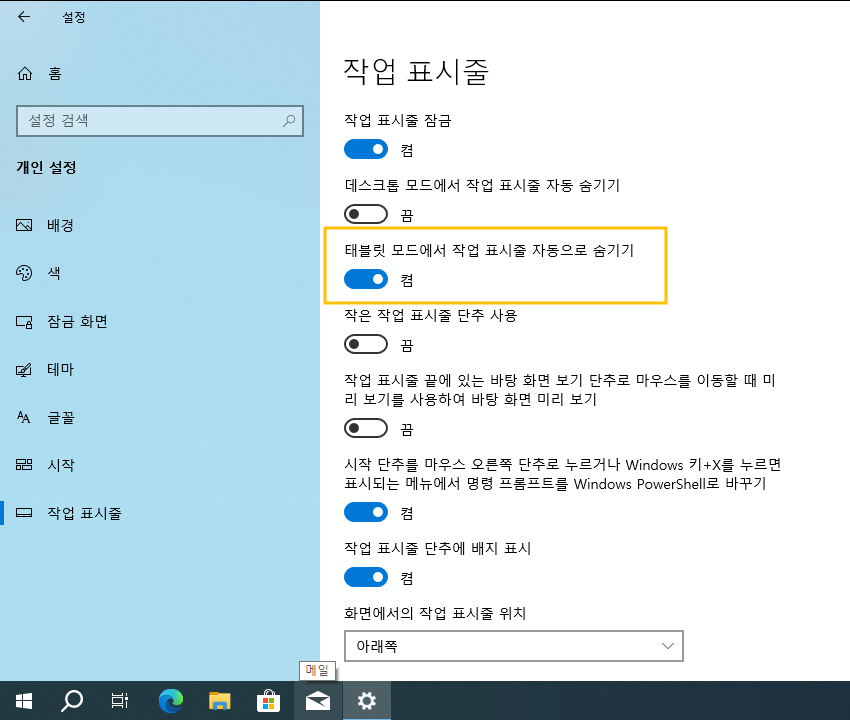
 윈도우10 작은 작업 표시줄 단추 사용 설정 레지스트리 | Windows...
윈도우10 작은 작업 표시줄 단추 사용 설정 레지스트리 | Windows...
 윈도우10 데스크톱 모드에서 작업 표시줄 자동 숨기기 설정 레지...
윈도우10 데스크톱 모드에서 작업 표시줄 자동 숨기기 설정 레지...


















