Windows 10 Use Peek to preview the desktop when you move your mouse to the Show desktop button at the end of the taskbar
Start > Windows Settings > Personalization > Taskbar
윈도우10 작업 표시줄 끝에 있는 바탕 화면 보기 단추로 마우스를 이동할 때 미리 보기를 사용하여 바탕 화면 미리 보기
시작 > Windows 설정 > 개인 설정 > 작업 표시줄
영상보기 : https://youtu.be/2YWuWYZtYh8
마우스를 오른쪽 하단에 올렸을 때 바탕 화면 미리보기를 비활성화합니다.
www.youtube.com/@XTRM
소프트엑스 XTRM
SOFTware unknown X of XTRM 컴퓨터 유지보수 기술 공유 채널입니다.
출처: https://xtrm.tistory.com/398 [XTRM MEDIA SERVER:티스토리]
※ 티스토리 페이지 비밀번호는 유튜브 영상 "...더보기" 설명란에 있습니다.
Windows 10에서 바탕 화면 미리 보기를 켜거나 끄는 방법
작업 표시줄 끝에 있는 바탕 화면 표시 단추로 마우스를 이동할 때 Peek(일명: Aero Peek)를 사용하여 바탕 화면을 미리 볼 수 있습니다. 이 기능은 바탕 화면 아이콘과 폴더를 빠르게 보거나 열려 있는 모든 창을 최소화한 다음 복원하지 않으려는 경우에 유용합니다.
Peek는 Windows 10에서 기본적으로 켜져 있습니다. 이 자습서에서는 Windows 10 에서 계정에 대한 바탕 화면을 미리 보기 위해 Peek를 켜거나 끄는 다양한 방법을 보여줍니다.
옵션 1: 바탕 화면 표시 버튼에서 Peek 켜기 또는 끄기
옵션 2: 설정 앱에서 Peek 켜기 또는 끄기
옵션 3: 시각 효과 설정에서 Peek를 활성화 또는 비활성화하려면
옵션 4: BAT 파일을 사용하여 Peek 켜기 또는 끄기
OPTION ONE
To Turn On or Off Peek from Show Desktop Button
1. Right click or press and hold on the Show desktop button at the end of the taskbar (just to the right of the clock), and click/tap on Peek at desktop to check (turn on) or uncheck (turn off) for what you want.
If Peek at desktop is grayed out, then you will need to check Enable Peek in Option Three:.
OPTION TWO
To Turn On or Off Peek in Settings app
1. Open Settings, and click/tap on the Personalization icon.
2. Click/tap on Taskbar on the left side, and turn on or off Use Peek to preview the desktop when you move your mouse to the Show desktop button at the end of the taskbar on the right side for what you want.
If Use Peek to preview the desktop when you move your mouse to the Show desktop button at the end of the taskbar is grayed out, then you will need to check Enable Peek in Option Three:.
3. You can now close Settings if you like.
OPTION THREE
To Enable or Disable Peek in Visual Effects Settings
1. Open your Visual Effects settings.
2. Check (turn on) or uncheck (turn off) Enable Peek for what you want, and click/tap on OK.
OPTION FOUR
To Turn On or Off Peek using a BAT file
The downloadable .bat files below will modify the DWORD values in the registry keys below.
HKEY_CURRENT_USER\SOFTWARE\Microsoft\Windows\CurrentVersion\Explorer\Advanced
DisablePreviewDesktop DWORD
0 = On
1 = Off
HKEY_CURRENT_USER\SOFTWARE\Microsoft\Windows\DWM
EnableAeroPeek DWORD
0 = Off
1 = On
자료 출처 : https://www.tenforums.com
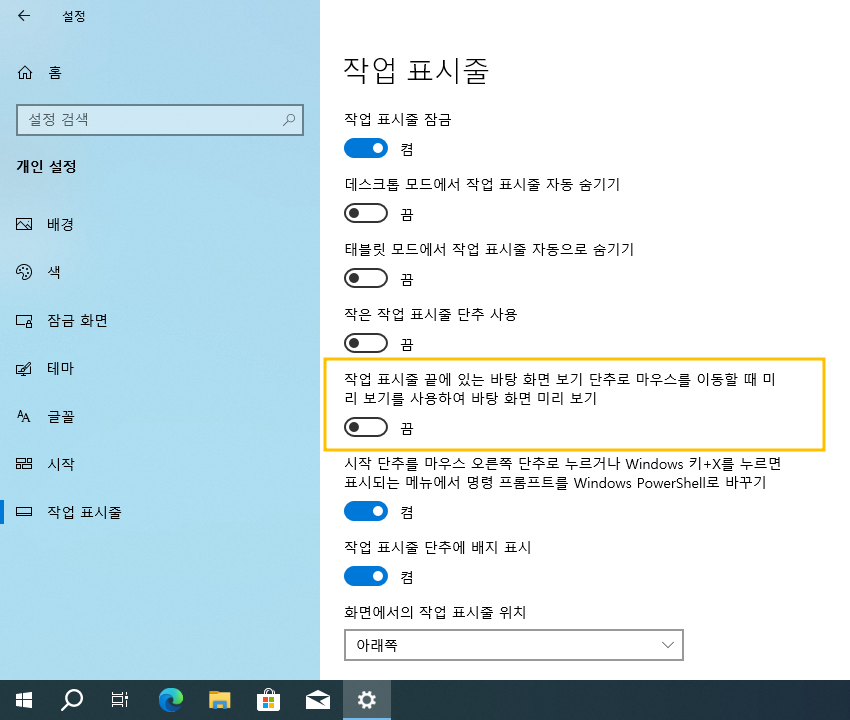
 윈도우10 시작 단추를 마우스 오른쪽 단추로 누르거나 Windows 키...
윈도우10 시작 단추를 마우스 오른쪽 단추로 누르거나 Windows 키...
 윈도우10 작은 작업 표시줄 단추 사용 설정 레지스트리 | Windows...
윈도우10 작은 작업 표시줄 단추 사용 설정 레지스트리 | Windows...

















