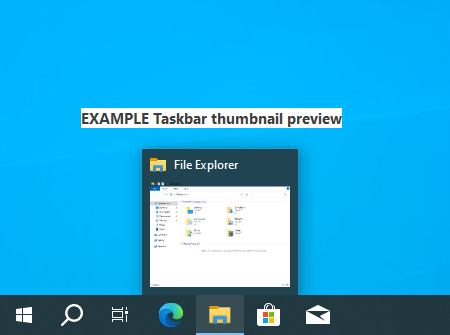윈도우10 작업 표시줄 썸네일 표시 지연 시간 | Windows 10 Settings Registry - Personalization - Taskbar - Delay Time to Show Taskbar Thumbnails
| 첨부 '1' |
|---|
Windows 10 Delay Time to Show Taskbar Thumbnails
Start > Taskbar
윈도우10 작업 표시줄 썸네일(축소판)을 표시하는 지연 시간
시작 > 실행 > Regedit
영상보기 : https://youtu.be/iqfkIhKk8KU
작업 표시줄 미리보기 또는 썸네일의 호버 시간(마우스를 올려놓는 시간)을 조정합니다. 이 값은 밀리초 단위입니다. 196608은 3000 밀리초(3초)를 의미합니다.
ExtendedUIHoverTime 값은 Windows에서 UI 요소에 대해 마우스를 올렸을 때의 지연 시간을 조절하는 설정입니다. 이 값은 UI 요소(예: 아이콘, 도구 설명 등)에 마우스를 올렸을 때 표시되는 지연 시간을 밀리초 단위로 지정합니다.
00196608은 10진수로 변환하면 1,028,000 밀리초입니다. 이는 약 1분 28초로, 이 시간이 지나면 UI 요소에 대한 도구 설명이나 기타 효과가 나타납니다.
www.youtube.com/@XTRM
소프트엑스 XTRM
SOFTware unknown X of XTRM 컴퓨터 유지보수 기술 공유 채널입니다.
출처: https://xtrm.tistory.com/402 [XTRM MEDIA SERVER:티스토리]
※ 티스토리 페이지 비밀번호는 유튜브 영상 "...더보기" 설명란에 있습니다.
Windows 10에서 작업 표시줄 축소판을 표시하는 지연 시간을 변경하는 방법
열려 있는 항목의 작업 표시줄에 있는 아이콘이나 단추 위에 마우스를 올리면해당 항목에 대한 열려 있는 창이나 탭의 축소판 미리 보기 나 목록이
표시됩니다. 지연 시간 값은 작업 표시줄에 있는 항목의 아이콘 위에 마우스를 올렸을 때 축소판 미리 보기나 열려 있는 항목(예: 파일 탐색기)의 목록이 표시되기 전에 기다려야 하는 시간(밀리초)입니다. 작업 표시줄 시각 효과 설정 에서 애니메이션을 켠 경우작업 표시줄 축소판을 열고 닫을 때 페이드 아웃되므로 작업 표시줄 축소판을 표시하는 데 약간의 지연이 발생합니다. 지연 시간이 짧을수록 작업 표시줄 단추/아이콘에 마우스를 올렸을 때 작업 표시줄 축소판이 더 빨리 표시됩니다. 지연 시간이 길수록 작업 표시줄 단추/아이콘에 마우스를 올렸을 때 작업 표시줄 축소판이 표시되기까지 더 오래 걸립니다. 이 자습서에서는 Windows 10 에서 계정에 대한 작업 표시줄 축소판을 표시하기 전에 기다리는 지연 시간을 변경하는 방법을 보여줍니다.
1 Press the Win + R keys to open the Run dialog, type regedit into Run, and click/tap on OK to open Registry Editor.
2 In the left pane of the Registry Editor, browse to the location below.
HKEY_CURRENT_USER\SOFTWARE\Microsoft\Windows\CurrentVersion\Explorer\Advanced
3 Do step 4 (change) or step 5 (default) below for what you would like to do.
4 To Change Delay Time to Wait before Showing Taskbar Thumbnails or List
A) In the right pane of the Advanced key, double click/tap on the ExtendedUIHoverTime DWORD to modify it. (see screenshot below step 2)
If you don't have a ExtendedUIHoverTime DWORD, then right click or press and hold on an empty area in the right pane of the Advanced key, click/tap on New and DWORD (32-bit) Value, type ExtendedUIHoverTime, and press Enter.
B) Select (dot) Decimal, type in how many milliseconds (1000 milliseconds = 1 second) you want for the delay time, click/tap on OK, and go to step 6 below.
If you use a very long delay time (ex: 10000 milliseconds) it will effectively disable taskbar thumbnail previews.
5 To Restore Default Delay Time to Wait before Showing Taskbar Thumbnails or List
A) In the right pane of the Advanced key, right click or press and hold on the ExtendedUIHoverTime DWORD, and click/tap on Delete. (see screenshot below step 2)
B) Click/tap on Yes to confirm, and go to step 6 below.
6 Close Registry Editor.
7 Restart explorer process, or sign out and sign in to apply.
자료 출처 : https://www.tenforums.com
-
Read More

윈도우10 Windows를 최대한 활용할 수 있도록 장치 설정을 완료할 수 있는 방법 제안 끄기 | Windows 10 Settings Registry - Notifications & actions - Suggest ways I can finish setting up my device to get the most out of Windows
Windows 10 Suggest ways I can finish setting up my device to get the most out of Windows Start > Windows Settings > System > Notifications & actions > Notifications 윈도우10 Windows를 최대한 활용할 수 있도록 장치 설정을 완료할 수 있는 방...Date2024.08.30 Category레지스트리 Views413 -
Read More

윈도우10 알림이 소리를 재생하도록 허용 끄기 | Windows 10 Settings Registry - Notifications & actions - Allow notifications to play sounds
Windows 10 Allow notifications to play sounds Start > Windows Settings > System > Notifications & actions > Notifications 윈도우10 알림이 소리를 재생하도록 허용 시작 > Windows 설정 > 시스템 > 알림 및 작업 > 알림 영상보기 : https://youtu....Date2024.08.30 Category레지스트리 Views399 -
Read More

윈도우10 잠금 화면에서 알림 및 수신 VoIP 통화 표시 끄기 | Windows 10 Settings Registry - Notifications & actions - Show reminders and incoming VoIP calls on the lock screen
Windows 10 Show reminders and incoming VoIP calls on the lock screen Start > Windows Settings > System > Notifications & actions > Notifications 윈도우10 잠금 화면에서 알림 및 수신 VoIP 통화 표시 시작 > Windows 설정 > 시스템 > 알림 및 작...Date2024.08.30 Category레지스트리 Views362 -
Read More

윈도우10 잠금 화면에 알림 표시 끄기(Uncheck) | Windows 10 Settings Registry - Notifications & actions - Show notifications on the lock screen
Windows 10 Uncheck Show notifications on the lock screen Start > Windows Settings > System > Notifications & actions > Notifications 윈도우10 잠금 화면에 알림 표시 시작 > Windows 설정 > 시스템 > 알림 및 작업 > 알림 영상보기 : https://you...Date2024.08.29 Category레지스트리 Views431 -
Read More

윈도우10 앱 및 다른 보낸 사람의 알림 받기 끔 | Windows 10 Settings Registry - Notifications & actions - Get notifications from apps and other senders
Windows 10 Get notifications from apps and other senders Start > Windows Settings > System > Notifications & actions > Notifications 윈도우10 앱 및 다른 보낸 사람의 알림 받기 시작 > Windows 설정 > 시스템 > 알림 및 작업 > 알림 영상보기 : ...Date2024.08.29 Category레지스트리 Views368 -
Read More

윈도우10 작업 표시줄에 연락처 표시 끄기 | Windows 10 Settings Registry - Taskbar - People - Show contacts on the taskbar
Windows 10 Disable People Bar on Taskbar Start > Windows Settings > Personalization > Taskbar > People > Show contacts on the taskbar 윈도우10 작업 표시줄에 연락처 표시 끄기 시작 > Windows 설정 > 개인 설정 > 작업 표시줄 > 피플 > 작업 표시줄...Date2024.08.13 Category레지스트리 Views383 -
Read More

윈도우10 시스템 아이콘 켜기 또는 끄기 - 시계, 볼륨, 네트워크, 전원 아이콘 및 알림 센터 끄기 | Windows 10 Settings Registry - Taskbar - Hides the clock, volume, network, Power and Notification Center icons from the taskbar
Windows 10 Hides the clock, volume, network, Power and Notification Center icons from the taskbar Start > Windows Settings > Personalization > Taskbar > Notification area > Turn system icons on or off 윈도우10 시계, 볼륨, 네트워크, 전원 아이...Date2024.08.13 Category레지스트리 Views368 -
Read More

윈도우10 작업 표시줄에 표시할 아이콘 선택 - 알림 영역의 모든 아이콘 숨기기 | Windows 10 Settings Registry - Taskbar - Select which icons on the taskbar
Windows 10 Select which icons on the taskbar Start > Windows Settings > Personalization > Taskbar > Notification area > Select which icons on the taskbar - Hide all icons in the notification area 윈도우10 작업 표시줄에 표시할 아이콘 선택 시...Date2024.08.13 Category레지스트리 Views460 -
Read More

윈도우10 작업 표시줄 검색 상자 또는 검색 아이콘 표시 설정 레지스트리 | Windows 10 Settings Registry - Taskbar - Hide or Show Search Box or Search Icon on Taskbar
Windows 10 Hide or Show Search Box or Search Icon on Taskbar Start > Taskbar > Right-click menu 윈도우10 작업 표시줄 검색 상자 또는 검색 아이콘 표시 설정 시작 > 작업 표시줄 > 마우스 오른쪽 버튼 메뉴 영상보기 : https://youtu.be/xNXDgvLE5yU 작...Date2024.08.12 Category레지스트리 Views411 -
Read More

윈도우10 작업 표시줄 썸네일 표시 지연 시간 | Windows 10 Settings Registry - Personalization - Taskbar - Delay Time to Show Taskbar Thumbnails
Windows 10 Delay Time to Show Taskbar Thumbnails Start > Taskbar 윈도우10 작업 표시줄 썸네일(축소판)을 표시하는 지연 시간 시작 > 실행 > Regedit 영상보기 : https://youtu.be/iqfkIhKk8KU 작업 표시줄 미리보기 또는 썸네일의 호버 시간(마우스를 올...Date2024.08.12 Category레지스트리 Views441 -
Read More

윈도우10 모든 디스플레이에 작업 표시줄 표시 | Windows 10 Settings Registry - Personalization - Taskbar - Multiple displays - Show taskbar on all displays
Windows 10 Show taskbar on all displays Start > Windows Settings > Personalization > Taskbar 윈도우10 모든 디스플레이에 작업 표시줄 표시 시작 > Windows 설정 > 개인 설정 > 작업 표시줄 영상보기 : https://youtu.be/S5oG4JDfnac 멀티 모니터 작업 ...Date2024.08.12 Category레지스트리 Views374 -
Read More

윈도우10 작업 표시줄 단추에 배지 표시 | Windows 10 Settings Registry - Personalization - Taskbar - Show badges on taskbar buttons
Windows 10 Show badges on taskbar buttons Start > Windows Settings > Personalization > Taskbar 윈도우10 작업 표시줄 단추에 배지 표시 시작 > Windows 설정 > 개인 설정 > 작업 표시줄 영상보기 : https://youtu.be/SoaYc_dQizc 작업 표시줄 아이콘에 ...Date2024.08.12 Category레지스트리 Views376 -
Read More

윈도우10 시작 단추를 마우스 오른쪽 단추로 누르거나 Windows 키+X를 누르면 표시되는 메뉴에서 명령 프롬프트를 Windows PowerShell로 바꾸기
Windows 10 Replace Command Prompt with Windows PowerShell in the menu when I right-click the start button or press Windows key+X Start > Windows Settings > Personalization > Taskbar 윈도우10 시작 단추를 마우스 오른쪽 단추로 누르거나 Windows ...Date2024.08.12 Category레지스트리 Views353 -
Read More

윈도우10 작업 표시줄 끝에 있는 바탕 화면 보기 단추로 마우스를 이동할 때 미리 보기를 사용하여 바탕 화면 미리 보기 | Windows 10 Settings Registry - Personalization - Taskbar - Use Peek to preview the desktop when you move your mouse to the Show desktop button at the end of the taskbar
Windows 10 Use Peek to preview the desktop when you move your mouse to the Show desktop button at the end of the taskbar Start > Windows Settings > Personalization > Taskbar 윈도우10 작업 표시줄 끝에 있는 바탕 화면 보기 단추로 마우스를 이동...Date2024.08.12 Category레지스트리 Views363 -
Read More

윈도우10 작은 작업 표시줄 단추 사용 설정 레지스트리 | Windows 10 Settings Registry - Personalization - Taskbar - Use small taskbar buttons
Windows 10 Use small taskbar buttons Start > Windows Settings > Personalization > Taskbar 윈도우10 작은 작업 표시줄 단추 사용 시작 > Windows 설정 > 개인 설정 > 작업 표시줄 영상보기 : https://youtu.be/JF7Sh4QlZys 작업 표시줄의 아이콘 크기를 ...Date2024.08.12 Category레지스트리 Views378 -
Read More

윈도우10 태블릿 모드에서 작업 표시줄 자동으로 숨기기 설정 레지스트리 | Windows 10 Settings Registry - Personalization - Taskbar - Automatically hide the taskbar in tablet mode
Windows 10 Automatically hide the taskbar in tablet mode Start > Windows Settings > Personalization > Taskbar 윈도우10 태블릿 모드에서 작업 표시줄 자동으로 숨기기 시작 > Windows 설정 > 개인 설정 > 작업 표시줄 영상보기 : https://youtu.be/gnCY...Date2024.08.12 Category레지스트리 Views391 -
Read More

윈도우10 데스크톱 모드에서 작업 표시줄 자동 숨기기 설정 레지스트리 | Windows 10 Settings Registry - Personalization - Taskbar - Automatically hide the taskbar in desktop mode
Windows 10 Automatically hide the taskbar in desktop mode Start > Windows Settings > Personalization > Taskbar 윈도우10 데스크톱 모드에서 작업 표시줄 자동 숨기기 시작 > Windows 설정 > 개인 설정 > 작업 표시줄 영상보기 : https://youtu.be/y-_3D...Date2024.08.12 Category레지스트리 Views454 -
Read More

윈도우10 작업 표시줄 잠금 설정 레지스트리 | Windows 10 Settings Registry - Personalization - Taskbar - Lock the taskbar
Windows 10 Lock the taskbar Start > Windows Settings > Personalization > Taskbar 윈도우10 작업 표시줄 잠금 시작 > Windows 설정 > 개인 설정 > 작업 표시줄 영상보기 : https://youtu.be/pw1U_BE-xR4 작업 표시줄의 크기 조정과 위치 이동을 비활성화(...Date2024.08.12 Category레지스트리 Views385 -
Read More

윈도우10 시작 메뉴에 표시할 폴더 선택 Windows 10 Settings - Personalization - Start - Choose which folders appear on Start
Windows 10 Choose which folders appear on Start Start > Windows Settings > Personalization > Start > Choose which folders appear on Start 시작 메뉴에 표시할 폴더 선택 시작 > Windows 설정 > 개인설정 > 시작 > 시작 메뉴에 표시할 폴더 선택 영상...Date2024.08.12 Category레지스트리 Views365 -
Read More

윈도우10 시작 메뉴의 점프 목록, 작업 표시줄 또는 파일 탐색기 즐겨찾기에서 최근에 연 항목 표시 - 끔 설정 레지스트리
Windows 10 Show recently opened items in Jump Lists on Start or the taskbar and in File Explorer Quick Access - OFF settings registry Start > Windows Settings > Personalization > Start 윈도우10 시작 메뉴의 점프 목록, 작업 표시줄 또는 파일 탐...Date2024.08.08 Category레지스트리 Views396