윈도우10 작업 표시줄에 표시할 아이콘 선택 - 알림 영역의 모든 아이콘 숨기기 | Windows 10 Settings Registry - Taskbar - Select which icons on the taskbar
| 첨부 '1' |
|---|
Windows 10 Select which icons on the taskbar
Start > Windows Settings > Personalization > Taskbar > Notification area > Select which icons on the taskbar - Hide all icons in the notification area
윈도우10 작업 표시줄에 표시할 아이콘 선택
시작 > Windows 설정 > 개인 설정 > 작업 표시줄 > 알림 영역 > 작업 표시줄에 표시할 아이콘 선택 - 알림 영역의 모든 아이콘 숨기기
영상보기 : https://youtu.be/F_SkcS50lrg
시스템 트레이(작업 표시줄의 오른쪽 하단에 있는 영역)에서 모든 아이콘을 숨기도록 설정합니다.
www.youtube.com/@XTRM
소프트엑스 XTRM
SOFTware unknown X of XTRM 컴퓨터 유지보수 기술 공유 채널입니다.
출처: https://xtrm.tistory.com/404 [XTRM MEDIA SERVER:티스토리]
※ 티스토리 페이지 비밀번호는 유튜브 영상 "...더보기" 설명란에 있습니다.
Windows 10에서 작업 표시줄에 알림 영역을 추가 또는 제거하는 방법
알림 영역 (일명: "시스템 트레이")은 시스템 시계 바로 왼쪽, 작업 표시줄의 가장 오른쪽 끝에 있으며 현재 알림에 대한 아이콘이 포함되어 있습니다. 이 튜토리얼에서는 Windows 10 에서 모든 사용자의 알림 아이콘을 포함하여 작업 표시줄 알림 영역을 추가 또는 제거하는 방법을 보여줍니다.
알림 영역을 추가하거나 제거하려면 관리자 로 로그인해야 합니다 .
작업 표시줄에서 알림 영역을 제거하면 아래와 같이 알림 영역 아이콘 과 시스템 아이콘 설정도 비활성화됩니다.
옵션 1: 그룹 정책을 사용하여 작업 표시줄에 알림 영역을 추가하거나 제거하는 방법
옵션 2: BAT 파일을 사용하여 작업 표시줄에 알림 영역을 추가하거나 제거하는 방법
OPTION ONE
To Add or Remove Notification Area on Taskbar using Group Policy
The Local Group Policy Editor is only available in the Windows 10 Pro, Enterprise, and Education editions.
All editions can use Option Two below.
1 Open the all users, specific users or groups, or all users except administrators Local Group Policy Editor for how you want this policy applied.
2 In the left pane of the Local Group Policy Editor, click/tap on to expand User Configuration, Administrative Templates, and Start Menu and Taskbar.
3 In the right pane of Start Menu and Taskbar, double click/tap on the Hide the notification area policy to edit it. (see screenshot above)
4 Do step 5 (add) or step 6 (remove) below for what you would like to do.
5 To Add Notification Area to Taskbar
A) Select (dot) either Not Configured or Disabled, click/tap on OK, and go to step 7 below.
Not Configured is the default setting.
6 To Remove Notification Area from Taskbar
A) Select (dot) Enabled, click/tap on OK, and go to step 7 below.
7 When finished, you can close Local Group Policy Editor if you like.
8 Restart explorer, or sign out and sign in to apply.
OPTION TWO
To Add or Remove Notification Area on Taskbar using a BAT file
The downloadable .bat files below will add and modify the DWORD value in the registry keys below.
HKEY_CURRENT_USER\Software\Microsoft\Windows\CurrentVersion\Policies\Explorer
HKEY_LOCAL_MACHINE\SOFTWARE\Microsoft\Windows\CurrentVersion\Policies\Explorer
NoTrayItemsDisplay DWORD
(delete) = Add
1 = Remove
자료 출처 : https://www.tenforums.com
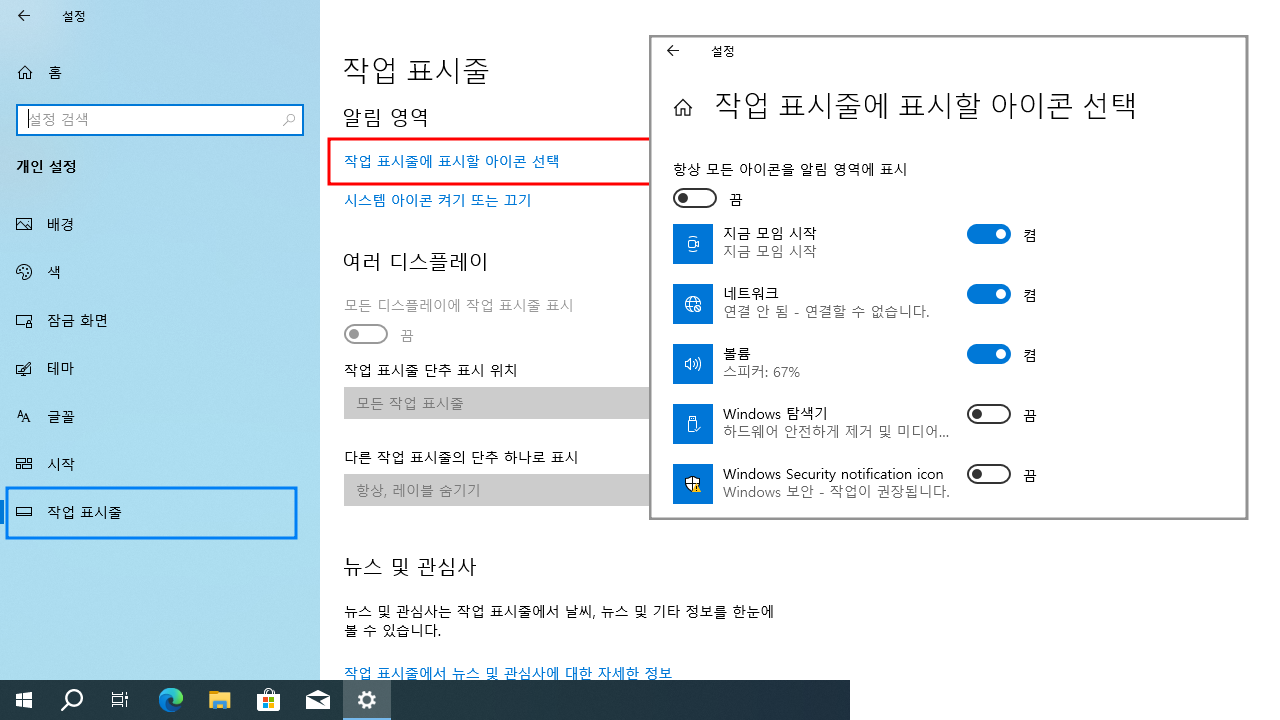
 윈도우10 시스템 아이콘 켜기 또는 끄기 - 시계, 볼륨, 네트워크,...
윈도우10 시스템 아이콘 켜기 또는 끄기 - 시계, 볼륨, 네트워크,...
 윈도우10 작업 표시줄 검색 상자 또는 검색 아이콘 표시 설정 레...
윈도우10 작업 표시줄 검색 상자 또는 검색 아이콘 표시 설정 레...