윈도우10 시스템 아이콘 켜기 또는 끄기 - 시계, 볼륨, 네트워크, 전원 아이콘 및 알림 센터 끄기 | Windows 10 Settings Registry - Taskbar - Hides the clock, volume, network, Power and Notification Center icons from the taskbar
| 첨부 '1' |
|---|
Windows 10 Hides the clock, volume, network, Power and Notification Center icons from the taskbar
Start > Windows Settings > Personalization > Taskbar > Notification area > Turn system icons on or off
윈도우10 시계, 볼륨, 네트워크, 전원 아이콘 및 알림 센터 끄기
시작 > Windows 설정 > 개인 설정 > 작업 표시줄 > 알림 영역 > 시스템 아이콘 켜기 또는 끄기
영상보기 : https://youtu.be/soyMgRKwgv8
이 명령어들은 주로 Windows의 레지스트리에서 특정 UI 요소를 비활성화하거나 숨기기 위해 사용됩니다. 각 명령어는 레지스트리 키와 값을 설정하여 시스템의 동작을 변경합니다. 다음은 각 명령어에 대한 설명입니다. HKCU (HKEY_CURRENT_USER, 현재 사용자 계정)와 HKLM (HKEY_LOCAL_MACHINE, 모든 사용자 계정) 함께 적용하여 설정합니다.
1. 시스템 트레이에서 시계 숨기기
2. 시스템 트레이에서 볼륨 아이콘 숨기기
3. 시스템 트레이에서 네트워크 아이콘 숨기기
4. 시스템 트레이에서 전원 아이콘 숨기기
5. 알림 센터 비활성화
www.youtube.com/@XTRM
소프트엑스 XTRM
SOFTware unknown X of XTRM 컴퓨터 유지보수 기술 공유 채널입니다.
출처: https://xtrm.tistory.com/405 [XTRM MEDIA SERVER:티스토리]
※ 티스토리 페이지 비밀번호는 유튜브 영상 "...더보기" 설명란에 있습니다.
Windows 10에서 작업 표시줄의 시스템 아이콘을 활성화 또는 비활성화하는 방법
시계, 볼륨 , 네트워크 , 전원 및 작업 센터 시스템 아이콘은 기본적으로 Windows에서 작업 표시줄 알림 영역(일명: 시스템 트레이)에 있습니다. 이러한 아이콘 위에 마우스 를 올리면 상태를 볼 수 있습니다. 이러한 아이콘을 마우스 오른쪽 버튼으로 클릭하면 해당 아이콘에 대한 특정 옵션이나 설정에 액세스할 수 있습니다. 기본적으로 각 사용자는 작업 표시줄에 표시되는 시스템 아이콘을 켜거나 끌 수 있습니다 . 이 자습서에서는 Windows 10 에서 모든 사용자 또는 특정 사용자에 대해 작업 표시줄 알림 영역에서 시스템 아이콘을 활성화 또는 비활성화하는 방법을 보여줍니다.
시스템 아이콘을 활성화하거나 비활성화하려면 관리자 로 로그인해야 합니다 . 시스템 아이콘이 활성화되면 사용자는 자신의 계정에 대한 시스템 아이콘을 켜거나 끌 수 있습니다 . 시스템 아이콘이 비활성화되면 모든 사용자의 작업 표시줄 알림 영역에서 아이콘이 제거되고 설정이 회색으로 표시되어 사용자는 시스템 아이콘을 켜거나 끌 수 없습니다.
옵션 3: 로컬 그룹 정책 편집기에서 모든 사용자 또는 특정 사용자에 대해 작업 표시줄의 시스템 아이콘을 활성화 또는 비활성화하기
OPTION THREE
To Enable or Disable System Icons on Taskbar for All or Specific Users in Local Group Policy Editor
The Local Group Policy Editor is only available in the Windows 10 Pro, Enterprise, and Education editions.
All editions can use Option One and Option Two
1 Open the all users, specific users or groups, or all users except administrators Local Group Policy Editor for how you want this policy applied.
2 Navigate to the policy folder below in the left pane of the Local Group Policy Editor.
User Configuration > Administrative Templates > Start Menu and Taskbar
Enable or Disable System Icons on Taskbar in Windows 10-system_icons_group_policies-1.png
3 Do step 4 (Clock), step 5 (Volume), step 6 (Network), step 7 (Power), or step 8 (Action Center) below for which system icon you want to enable or disable.
4. To Enable or Disable Clock System Icon on Taskbar
A) In the right pane of Start Menu and Taskbar, double click/tap on the Remove Clock from the system notification area policy to edit it, and go to step 9 below. (see screenshot below step 2)
5. To Enable or Disable Volume System Icon on Taskbar
A) In the right pane of Start Menu and Taskbar, double click/tap on the Remove the volume control icon policy to edit it, and go to step 9 below. (see screenshot below step 2)
6. To Enable or Disable Network System Icon on Taskbar
A) In the right pane of Start Menu and Taskbar, double click/tap on the Remove the networking icon policy to edit it, and go to step 9 below. (see screenshot below step 2)
7. To Enable or Disable Power System Icon on Taskbar
A) In the right pane of Start Menu and Taskbar, double click/tap on the Remove the battery meter policy to edit it, and go to step 9 below. (see screenshot below step 2)
8. To Enable or Disable Action Center System Icon on Taskbar
A) In the right pane of Start Menu and Taskbar, double click/tap on the Remove Notifications and Action Center policy to edit it, and go to step 9 below. (see screenshot below step 2)
9 Perform the action below depending on if you want to enable or disable the system icon:
A) To enable system icon, select Not Configured (default) or Disabled, and click/tap on OK.
OR
B) To disable system icon, select Enabled, and click/tap on OK.
Enable or Disable System Icons on Taskbar in Windows 10-system_icons_group_policies-2.png
10 When finished, you can close the Local Group Policy Editor.
11 Either restart the explorer process, sign out and sign in, or restart the computer to apply.
자료 출처 : https://www.tenforums.com
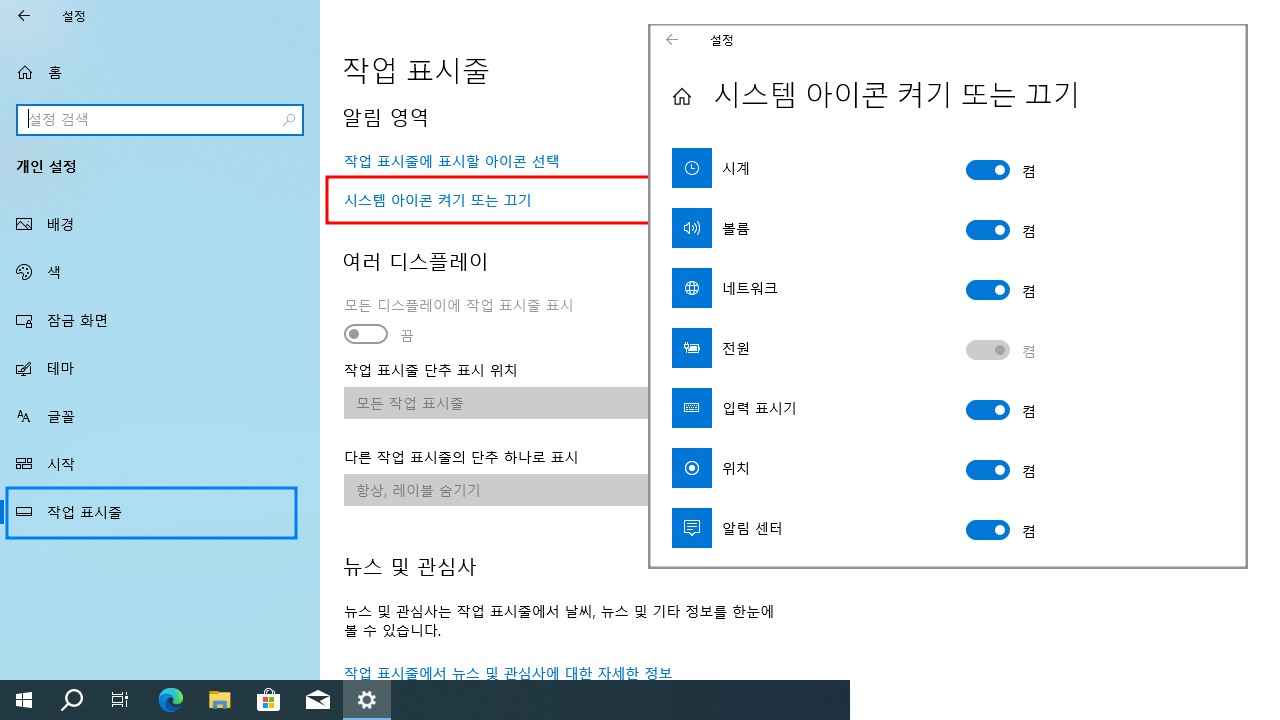
 윈도우10 작업 표시줄에 연락처 표시 끄기 | Windows 10 Settings...
윈도우10 작업 표시줄에 연락처 표시 끄기 | Windows 10 Settings...
 윈도우10 작업 표시줄에 표시할 아이콘 선택 - 알림 영역의 모든 ...
윈도우10 작업 표시줄에 표시할 아이콘 선택 - 알림 영역의 모든 ...