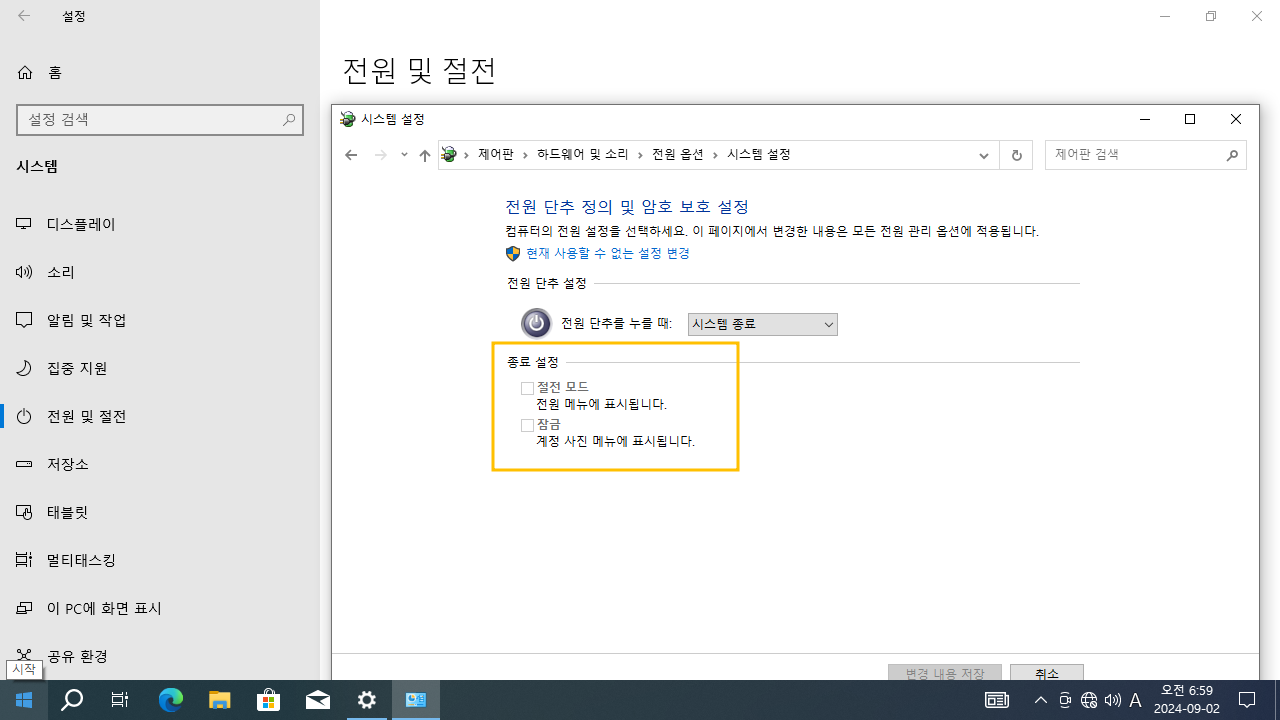윈도우10 전원 단추 작동 설정 - 종료 설정 메뉴 표시 | Windows 10 Settings - Control Panel - Power Options - Choose what the power button does - Shutdown settings
| 첨부 '1' |
|---|
Windows 10 Shutdown settings (Sleep, Lock) Show menu
Start > Windows Settings > System > Power & sleep > Additional power settings Control Panel > All Control Panel Items > Power Options > System Settings > Choose what the power button does > Shutdown settings
윈도우10 종료 설정 (절전 모드, 잠금) 메뉴 표시
시작 > Windows 설정 > 시스템 > 전원 및 절전 > 추가 전원 설정 제어판 > 하드웨어 및 소리 > 전원 옵션 > 시스템 설정 > 전원 단추 작동 설정 > 종료 설정
영상보기 : https://youtu.be/86JB2A0iOoA
이 두 명령어는 Windows 레지스트리에서 특정 설정을 추가하거나 수정하여 Windows 탐색기(Explorer)에서 Flyout Menu의 잠금 옵션(Lock Option)과 절전 모드(Sleep Option)을 모두 비활성화합니다. 사용자가 시스템을 잠그거나 절전 모드로 전환하는 옵션을 Flyout Menu에서 숨기고자 할 때 사용됩니다.
www.youtube.com/@XTRM
소프트엑스 XTRM
SOFTware unknown X of XTRM 컴퓨터 유지보수 기술 공유 채널입니다.
출처: https://xtrm.tistory.com/419 [XTRM MEDIA SERVER:티스토리]
※ 티스토리 페이지 비밀번호는 유튜브 영상 "...더보기" 설명란에 있습니다.
Windows 10에서 전원 메뉴에 절전 모드를 추가하거나 제거하는 방법
절전 모드는 전력을 거의 사용하지 않고 PC가 더 빨리 시작되며 중단한 지점으로 바로 돌아갈 수 있습니다. 배터리가 너무 낮으면 Windows가 모든 작업을 자동으로 저장하고 PC를 끄므로 배터리가 소모되어 작업이 손실될까 봐 걱정할 필요가 없습니다. 커피 브레이크를 취하는 경우처럼 잠시 PC에서 벗어날 때 절전 모드를 사용하세요.
많은 PC(특히 노트북과 태블릿)의 경우 덮개를 닫거나 전원 버튼을 누르면 PC가 절전 모드로 전환됩니다. 이 자습서에서는 Windows 10 에서 모든 사용자의 전원 메뉴 에 절전 모드가 표시되지 않도록 추가하거나 제거하는 방법을 보여줍니다.
전원 메뉴에서 절전 모드를 추가하거나 제거하려면 관리자 로 로그인해야 합니다 .
옵션 1: 전원 옵션을 사용하여 전원 메뉴에서 절전 모드 추가 또는 제거
옵션 2: REG 파일을 사용하여 전원 메뉴에서 절전 모드 추가 또는 제거
옵션 3: 로컬 그룹 정책 편집기를 사용하여 전원 메뉴에서 절전 모드 추가 또는 제거
옵션 4: REG 파일을 사용하여 그룹 정책을 통해 전원 메뉴에서 절전 모드 추가 또는 제거
OPTION ONE
Add or Remove Sleep in Power Menu using Power Options
1 Open the Control Panel (icons view), and click/tap on the Power Options icon.
2 Click/tap on the Choose what the power buttons do link on the left side.
3 Click/tap on the Change settings that are currently unavailable link at the top.
4 If prompted by UAC, click/tap on Yes.
5 Do step 6 (on) or step 7 (off) below for what you would like to do.
6. To Add Sleep to Power menu
This is the default setting
A) Check the Sleep box under Shutdown settings, and click/tap on Save changes. (see screenshot below step 7)
7. To Remove Sleep from Power menu
A) Uncheck the Sleep box under Shutdown settings, and click/tap on Save changes.
OPTION TWO
Add or Remove Sleep in Power Menu using a REG file
The downloadable .reg files below will modify the DWORD in the registry key below.
HKEY_LOCAL_MACHINE\SOFTWARE\Microsoft\Windows\CurrentVersion\Explorer\FlyoutMenuSettings
ShowSleepOption DWORD
0 = Remove
1 = Add
OPTION THREE
Add or Remove Sleep in Power Menu using Local Group Policy Editor
If enabled of disabled, this option will override and gray out Option One and Option Two.
The Local Group Policy Editor is only available in the Windows 10 Pro, Enterprise, and Education editions.
All editions can use Option Four below to set this policy.
1 Open the Local Group Policy Editor.
2 In the left pane of Local Group Policy Editor, navigate to the location below.
Computer Configuration/Administrative Templates/Windows Components/File Explorer
3 In the right pane of File Explorer in Local Group Policy Editor, double click/tap on the Show sleep in the power options menu policy to edit it.
4 Do step 5 (add), step 6 (remove), or step 7 (default) below for what you would like to do.
5. To Enable Show Sleep in Power Menu
A) Select (dot) Enabled, click/tap on OK, and go to step 8 below.
6. To Disable Show Sleep in Power Menu
A) Select (dot) Disabled, click/tap on OK, and go to step 8 below.
7. Default Sleep in Power Menu
A) Select (dot) Not Configured, click/tap on OK, and go to step 8 below.
8 When finished, you can close the Local Group Policy Editor if you like.
OPTION FOUR
Add or Remove Sleep in Power Menu via Group Policy using a REG file
If enabled of disabled, this option will override and gray out Option One and Option Two.
The downloadable .reg files below will add and modify the DWORD value in the registry key below.
HKEY_LOCAL_MACHINE\SOFTWARE\Policies\Microsoft\Windows\System
ShowSleepOption DWORD
(delete) = default
1 = Add
0 = Remove
자료 출처 : https://www.tenforums.com
-
Read MoreNo Image
Dism++10.1.1001.10
Dism++ GUI https://www.chuyu.me (사이트 연결 안됨) Dism++10.1.1001.10.zipDate2024.09.11 Category프로그램 Views376 -
Read More

윈도우10 태블릿 모드를 사용하고 있을 때 - 작업 표시줄에서 앱 아이콘 숨기기 | Windows 10 Settings - System - Tablet - When I'm using tablet mode - Hide app icons on the taskbar
Windows 10 Tablet - When I'm using tablet mode Start > Windows Settings > System > Tablet > Change additional tablet settings - When I'm using tablet mode - Hide app icons on the taskbar 윈도우10 태블릿 - 태블릿 모드를 사용하고 있을 ...Date2024.09.09 Category레지스트리 Views503 -
Read More

윈도우10 이 장치를 태블릿으로 사용할 때 모드 전환 안 함 | Windows 10 Settings - System - Tablet - When I use this device as a tablet - Don’t switch to tablet mode
Windows 10 Tablet - When I use this device as a tablet Start > Windows Settings > System > Tablet - When I use this device as a tablet 윈도우10 태블릿 - 이 장치를 태블릿으로 사용할 때 시작 > Windows 설정 > 시스템 > 태블릿 - 이 장치를 태블릿...Date2024.09.09 Category레지스트리 Views402 -
Read More

윈도우10 로그인 시 태블릿 모드 사용 안 함 | Windows 10 Settings - System - Tablet - When I sign in - Never use tablet mode
Windows 10 Tablet - When I sign in Start > Windows Settings > System > Tablet - When I sign in 윈도우10 태블릿 - 로그인 시 시작 > Windows 설정 > 시스템 > 태블릿 - 로그인 시 영상보기 : https://youtu.be/LygqobG2RWs CMD (Command Prompt) 명령 스...Date2024.09.09 Category레지스트리 Views472 -
Read More

윈도우10 저장소 센스 비활성화 (자동 공간 확보 끄기) | Windows 10 Settings - System - Storage sense - Disable Storage Sense to Automatically
Windows 10 Storage Start > Windows Settings > System > Storage - Storage Sense can automatically free up space by getting rid of files you don't need, like temporary files and content in your recycle bin. 윈도우10 저장소 시작 > Windows ...Date2024.09.09 Category레지스트리 Views430 -
Read More

윈도우10 저장 공간 센스 끄기 (저장소) | Windows 10 Settings - System - Configure Storage Sense or run it now - Storage sense
Windows 10 Storage sense Start > Windows Settings > System > Storage > Configure Storage Sense or run it now 윈도우10 저장 공간 센스 시작 > Windows 설정 > 시스템 > 저장소 > 저장소 센스 구성 또는 지금 실행 영상보기 : https://youtu.be/F0Mi4onT...Date2024.09.09 Category레지스트리 Views380 -
Read More

윈도우10 디스플레이 다음 시간 이후에 끄기 사용 안 함 (고급 전원 관리 옵션) | Windows 10 Power Options - Advanced power settings - Display - Turn off display after : Never
Windows 10 Turn off display after Start > Windows Settings > System > Power & sleep > Additional power settingsControl Panel > All Control Panel Items > Power Options > Change settings for the plan > Change advanced power settings - Disp...Date2024.09.04 Category레지스트리 Views489 -
Read More

윈도우10 USB 선택적 절전 모드 설정 사용 안 함 (고급 전원 관리 옵션) | Windows 10 Power Options - Advanced power settings - USB settings - USB selective suspend setting : Disabled
Windows 10 USB selective suspend setting Start > Windows Settings > System > Power & sleep > Additional power settingsControl Panel > All Control Panel Items > Power Options > Change settings for the plan > Change advanced power settings...Date2024.09.04 Category레지스트리 Views519 -
Read More

윈도우10 절전 모드 해제 타이머 허용 사용 안 함 (고급 전원 관리 옵션) | Windows 10 Power Options - Advanced power settings - Sleep - Allow wake times : Disable
Windows 10 Allow wake times Start > Windows Settings > System > Power & sleep > Additional power settingsControl Panel > All Control Panel Items > Power Options > Change settings for the plan > Change advanced power settings - Sleep - Al...Date2024.09.04 Category레지스트리 Views410 -
Read More

윈도우10 바탕 화면 배경 설정 슬라이드 쇼 일시 중지 (고급 전원 관리 옵션) | Windows 10 Power Options - Advanced power settings - Desktop background settings - Slide show : Paused
Windows 10 Desktop background settings - Slide show Start > Windows Settings > System > Power & sleep > Additional power settingsControl Panel > All Control Panel Items > Power Options > Change settings for the plan > Change advanced pow...Date2024.09.04 Category레지스트리 Views747 -
Read More

윈도우10 다음 시간 이후에 하드 디스크 끄기 사용 안 함 (고급 전원 관리 옵션) | Windows 10 Power Options - Advanced power settings - Turn off hard disk after
Windows 10 Turn off hard disk after Start > Windows Settings > System > Power & sleep > Additional power settingsControl Panel > All Control Panel Items > Power Options > Change settings for the plan > Change advanced power settings - Ha...Date2024.09.04 Category레지스트리 Views509 -
Read More

윈도우10 디스플레이를 끄는 시간 설정 | Windows 10 Settings - Control Panel - Power Options - Choose when to turn off the display Windows 10 Choose when to turn off the display
Windows 10 Choose when to turn off the display Start > Windows Settings > System > Power & sleep > Additional power settingsControl Panel > All Control Panel Items > Power Options > Choose when to turn off the display > Edit Plan Setting...Date2024.09.03 Category레지스트리 Views516 -
Read More

윈도우10 기본 전원 관리 옵션 - 고성능, 최고성능 | Windows 10 Settings - Control Panel - Power Options - Choose or customize a power plan
Windows 10 Power Preferred plans Start > Windows Settings > System > Power & sleep > Additional power settingsControl Panel > All Control Panel Items > Power Options > Choose or customize a power plan 윈도우10 기본 전원 관리 옵션 시작 >...Date2024.09.03 Category레지스트리 Views481 -
Read More

윈도우10 전원 단추 작동 설정 - 종료 설정 메뉴 표시 | Windows 10 Settings - Control Panel - Power Options - Choose what the power button does - Shutdown settings
Windows 10 Shutdown settings (Sleep, Lock) Show menu Start > Windows Settings > System > Power & sleep > Additional power settings Control Panel > All Control Panel Items > Power Options > System Settings > Choose what the power button d...Date2024.09.02 Category레지스트리 Views420 -
Read More

윈도우10 전원 단추를 누를 때 아무 것도 안 함 (전원 단추 정의 설정) | Windows 10 - Power Options - Power button settings - When I press the power button
Windows 10 When I press the power button Start > Windows Settings > System > Power & sleep > Additional power settings Control Panel > All Control Panel Items > Power Options > System Settings > Define power buttons and turn on password ...Date2024.09.02 Category레지스트리 Views500 -
Read More

윈도우10 전원 사용 시 다음 시간이 경과하면 (전원 및 절전) 설정 | Windows 10 Settings - System - Power & sleep - When plugged in, turn off after + When plugged in, PC goes to sleep after
Windows 10 Power & sleep Start > Windows Settings > System > Power & sleep > Screen - When plugged in, turn off after Start > Windows Settings > System > Power & sleep > Sleep - When plugged in, PC goes to sleep after 윈도우10 전...Date2024.09.02 Category레지스트리 Views410 -
Read More

윈도우10 전체 화면 모드로 앱을 사용할 때 (집중 지원 - 자동 규칙) 설정 레지스트리 | Windows 10 Settings Registry - System - Focus assist - When I'm using an app in full screen
Windows 10 When I'm using an app in full screen Start > Windows Settings > System > Focus assist > Automatic rules 윈도우10 전체 화면 모드로 앱을 사용할 때 시작 > Windows 설정 > 시스템 > 집중 지원 > 자동 규칙 영상보기 : https://youtu.be/...Date2024.09.02 Category레지스트리 Views411 -
Read More

윈도우10 게임을 플레이할 때 (집중 지원 - 자동 규칙) 설정 레지스트리 | Windows 10 Settings Registry - System - Focus assist - When I'm playing a game
Windows 10 When I'm playing a game Start > Windows Settings > System > Focus assist > Automatic rules 윈도우10 게임을 플레이할 때 시작 > Windows 설정 > 시스템 > 집중 지원 > 자동 규칙 영상보기 : https://youtu.be/jRwL5sikoKw 이 명령어는 Qu...Date2024.09.02 Category레지스트리 Views472 -
Read More

윈도우10 디스플레이를 복제할 때 (집중 지원 - 자동 규칙) 설정 레지스트리 | Windows 10 Settings Registry - System - Focus assist - When I'm duplicating my display
Windows 10 When I'm duplicating my display Start > Windows Settings > System > Focus assist > Automatic rules 윈도우10 디스플레이를 복제할 때 시작 > Windows 설정 > 시스템 > 집중 지원 > 자동 규칙 영상보기 : https://youtu.be/Eyxm41YAx3g 이...Date2024.09.02 Category레지스트리 Views428 -
Read MoreNo Image
윈도우10 집중 지원 (방해 금지 모드) 설정 레지스트리 | Windows 10 Settings Registry - System - Focus assist (Quiet hours)
Windows 10 Focus assist (Quiet hours) Start > Windows Settings > System > Focus assist 윈도우10 집중 지원 (이전 버전의 Windows 10에서 방해 금지 모드) 시작 > Windows 설정 > 시스템 > 집중 지원 이 두 명령 모두 0으로 설정되어 있어, 현재 설정된 ...Date2024.09.02 Category레지스트리 Views474