윈도우10 저장 공간 센스 끄기 (저장소) | Windows 10 Settings - System - Configure Storage Sense or run it now - Storage sense
| 첨부 '1' |
|---|
Windows 10 Storage sense
Start > Windows Settings > System > Storage > Configure Storage Sense or run it now
윈도우10 저장 공간 센스
시작 > Windows 설정 > 시스템 > 저장소 > 저장소 센스 구성 또는 지금 실행
영상보기 : https://youtu.be/F0Mi4onTu-g
이 명령어는 Windows 레지스트리에서 StorageSense 기능과 관련된 설정을 추가하거나 수정하는 데 사용됩니다. 명령어를 실행하면, 사용자가 사용하는 Windows 시스템에서 StorageSense 기능의 Storage Space 옵션이 꺼지게 됩니다. 이로 인해 StorageSense는 자동으로 디스크 공간을 관리를 하지 않습니다.
www.youtube.com/@XTRM
소프트엑스 XTRM
SOFTware unknown X of XTRM 컴퓨터 유지보수 기술 공유 채널입니다.
출처: https://xtrm.tistory.com/427 [XTRM MEDIA SERVER:티스토리]
※ 티스토리 페이지 비밀번호는 유튜브 영상 "...더보기" 설명란에 있습니다.
Windows 10에서 자동으로 공간을 확보하기 위한 저장소 센스를 켜거나 끄는 방법 Windows 10 빌드 15014부터Microsoft는 저장소 설정에 저장소 센스 로 자동으로 공간 확보라는 새로운 옵션을 추가하여 디스크 공간이 부족할 때 불필요한 파일을 자동으로 제거하여 추가 단계를 절약할 수 있도록 했습니다.현재 이 기능은 사용하지 않는 임시 파일, 30일 이상 휴지통에 있는 파일, 30일 이상 변경되지 않은 다운로드 폴더의 파일에만 지원됩니다.Windows 10 빌드 17720 부터저장소 센스는 이제 기본적으로 기기의 저장소 공간이 부족할 때 실행될 수 있습니다.저장소 센스가 활성화되면 기기의 저장소 공간이 부족할 때마다 지능적으로 실행되어 기기와 애플리케이션에 더 이상 필요하지 않은 임시 파일을 지웁니다.저장소 센스는 다음 유형의 파일을 찾아 제거합니다.
임시 설치 파일
이전 색인된 콘텐츠
시스템 캐시 파일
인터넷 캐시 파일
장치 드라이버 패키지
시스템 다운로드 프로그램 파일
날짜가 지정된 시스템 로그 파일
시스템 오류 메모리 덤프 파일
시스템 오류 미니덤프 파일
임시 시스템 파일
날짜가 지난 Windows 업데이트 임시 파일
…그리고 더 많은 것들.
이 튜토리얼에서는 Windows 10 에서 사용자 계정의 PC 공간을 자동으로 확보하기 위해 저장소 센스를 켜거나 끄는 방법을 보여줍니다 .
옵션 1: 설정에서 "자동으로 공간 확보"를 위한 저장소 감지 켜기 또는 끄기
옵션 2: REG 파일을 사용하여 "공간을 자동으로 확보"하기 위한 저장소 감지 켜기 또는 끄기
OPTION ONE
To Turn On or Off Storage Sense to "Automatically free up space" in Settings
1 Open Settings, and click/tap on the System icon.
2 Do step 3 (off) or step 4 (on) below for what you want to do.
3. To Turn Off Storage Sense to "Automatically free up space"
A) Click/tap on Storage on the left side, turn off Storage sense on the right side, and go to step 5 below. (see screenshot below)
4. To Turn On Storage Sense to "Automatically free up space"
This is the default setting.
A) Click/tap on Storage on the left side, turn on Storage sense on the right side, and click/tap on the Configure Storage Sense or run it now link. (see screenshot below)
B) Select Every day, Every week, Every month, or During low free disk space (default) in the Run Storage sense drop down list for what you want. (see screenshot below)
How to Specify when to Run Storage Sense in Windows 10
C) Check (default) or uncheck Delete temporary files that my apps aren't using for what you want.
How to Enable or Disable Storage Sense to Delete Temporary Files in Windows 10
D) Select Never, 1 day, 14 days, 30 days (default), or 60 days in the Delete files that have been in the recycle bin for over 30 days drop down list for what you want.
How to Specify when Storage Sense Delete Files in Recycle Bin in Windows 10
E) Select Never (default), 1 day, 14 days, 30 days, or 60 days in the Delete files in my Downloads folder if they have been there for over drop down list for what you want.
How to Specify when Storage Sense Delete Files in Downloads Folder in Windows 10
F) If you have OneDrive Files On-Demand turned on, select Never (default), 1 day, 14 days, 30 days, or 60 days in the OneDrive Content will become online-only if not opened for more than: drop down list for what you want.
How to Specify when Storage Sense Automatically Make OneDrive Files On-Demand Online-only in Windows 10
G) If available, check or uncheck (default) Delete previous versions of Windows for what you want.
This setting will delete the Windows.old folder.
H) If you would like to manually Free up space now, click/tap on the Clean now button.
I) When finished, go to step 5 below.
5 You can now close Settings if you like.
OPTION TWO
To Turn On or Off Storage Sense to "Automatically free up space" using a REG file
The downloadable .reg files below will modify the DWORD values in the registry key below.
HKEY_CURRENT_USER\Software\Microsoft\Windows\CurrentVersion\StorageSense\Parameters\StoragePolicy
(Storage Space)
01 DWORD
0 = Off
1 = On
(Run Storage sense)
1024 DWORD
1 = On
2048 DWORD
0 = During low free disk space
1 = Every day
1e (hex) = Every month
7 = Every week
자료 출처 : https://www.tenforums.com
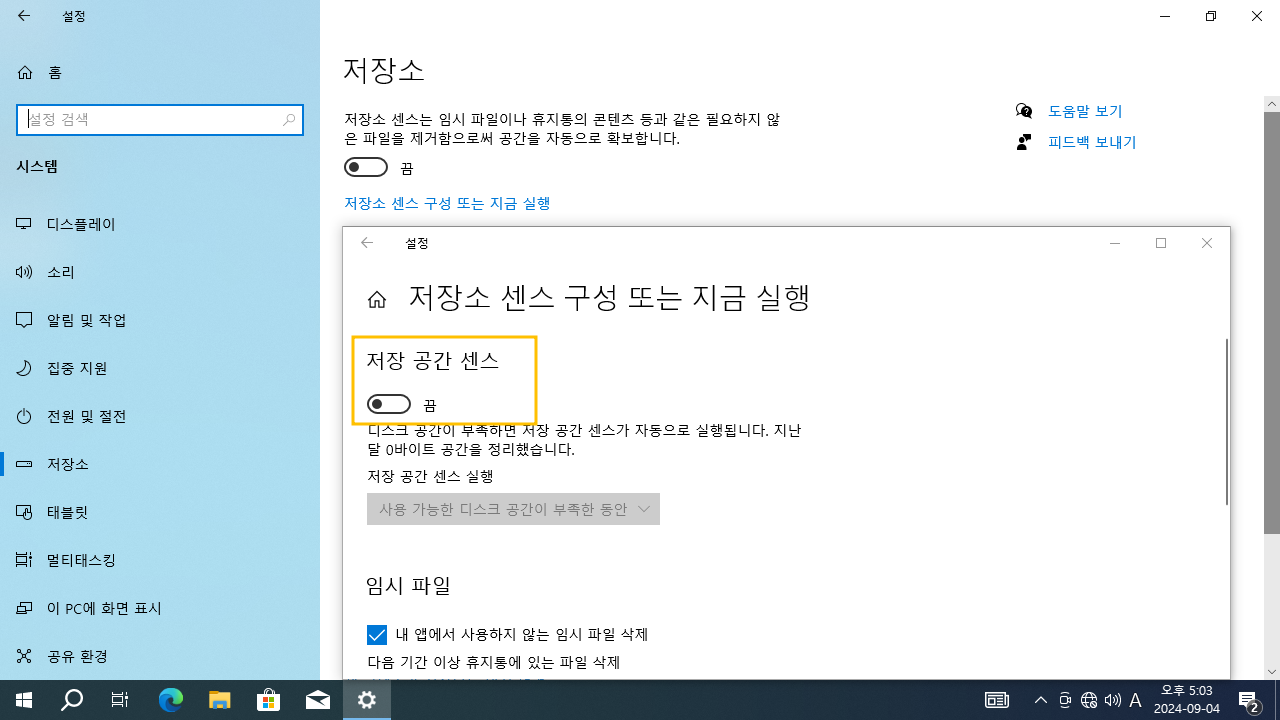
 윈도우10 저장소 센스 비활성화 (자동 공간 확보 끄기) | Windows...
윈도우10 저장소 센스 비활성화 (자동 공간 확보 끄기) | Windows...
 윈도우10 디스플레이 다음 시간 이후에 끄기 사용 안 함 (고급 전...
윈도우10 디스플레이 다음 시간 이후에 끄기 사용 안 함 (고급 전...