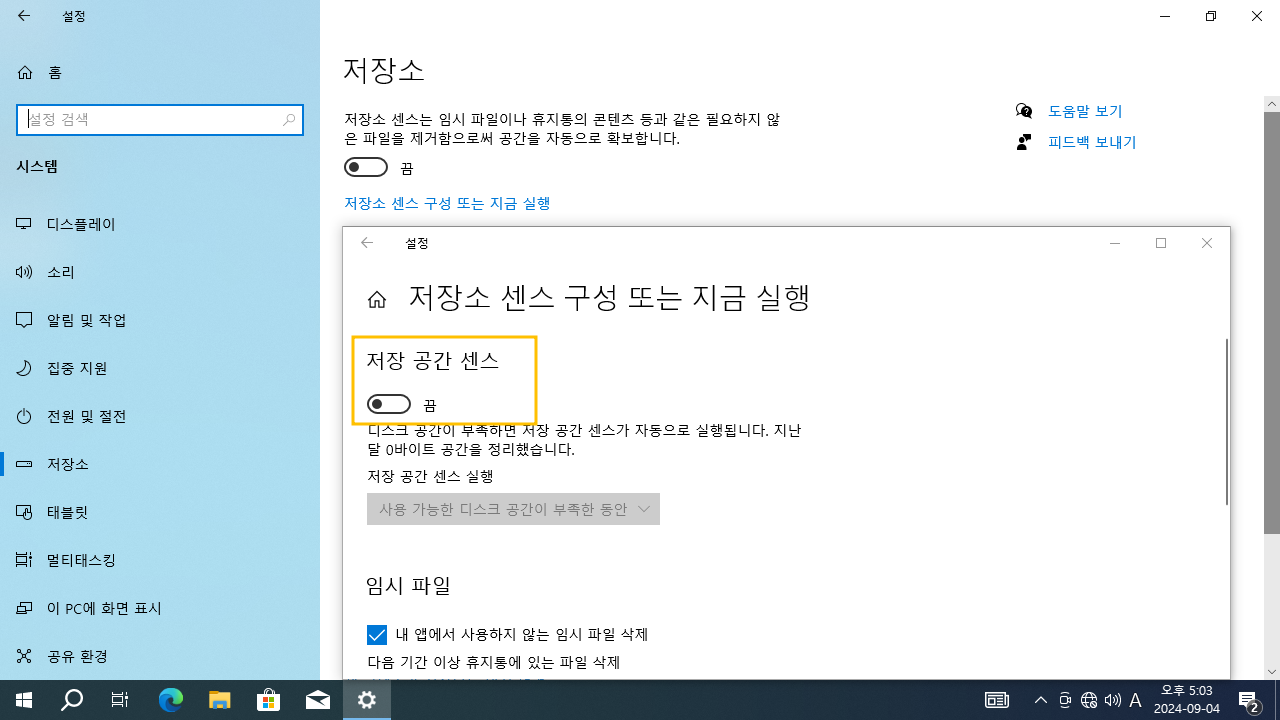윈도우10 저장 공간 센스 끄기 (저장소) | Windows 10 Settings - System - Configure Storage Sense or run it now - Storage sense
| 첨부 '1' |
|---|
Windows 10 Storage sense
Start > Windows Settings > System > Storage > Configure Storage Sense or run it now
윈도우10 저장 공간 센스
시작 > Windows 설정 > 시스템 > 저장소 > 저장소 센스 구성 또는 지금 실행
영상보기 : https://youtu.be/F0Mi4onTu-g
이 명령어는 Windows 레지스트리에서 StorageSense 기능과 관련된 설정을 추가하거나 수정하는 데 사용됩니다. 명령어를 실행하면, 사용자가 사용하는 Windows 시스템에서 StorageSense 기능의 Storage Space 옵션이 꺼지게 됩니다. 이로 인해 StorageSense는 자동으로 디스크 공간을 관리를 하지 않습니다.
www.youtube.com/@XTRM
소프트엑스 XTRM
SOFTware unknown X of XTRM 컴퓨터 유지보수 기술 공유 채널입니다.
출처: https://xtrm.tistory.com/427 [XTRM MEDIA SERVER:티스토리]
※ 티스토리 페이지 비밀번호는 유튜브 영상 "...더보기" 설명란에 있습니다.
Windows 10에서 자동으로 공간을 확보하기 위한 저장소 센스를 켜거나 끄는 방법 Windows 10 빌드 15014부터Microsoft는 저장소 설정에 저장소 센스 로 자동으로 공간 확보라는 새로운 옵션을 추가하여 디스크 공간이 부족할 때 불필요한 파일을 자동으로 제거하여 추가 단계를 절약할 수 있도록 했습니다.현재 이 기능은 사용하지 않는 임시 파일, 30일 이상 휴지통에 있는 파일, 30일 이상 변경되지 않은 다운로드 폴더의 파일에만 지원됩니다.Windows 10 빌드 17720 부터저장소 센스는 이제 기본적으로 기기의 저장소 공간이 부족할 때 실행될 수 있습니다.저장소 센스가 활성화되면 기기의 저장소 공간이 부족할 때마다 지능적으로 실행되어 기기와 애플리케이션에 더 이상 필요하지 않은 임시 파일을 지웁니다.저장소 센스는 다음 유형의 파일을 찾아 제거합니다.
임시 설치 파일
이전 색인된 콘텐츠
시스템 캐시 파일
인터넷 캐시 파일
장치 드라이버 패키지
시스템 다운로드 프로그램 파일
날짜가 지정된 시스템 로그 파일
시스템 오류 메모리 덤프 파일
시스템 오류 미니덤프 파일
임시 시스템 파일
날짜가 지난 Windows 업데이트 임시 파일
…그리고 더 많은 것들.
이 튜토리얼에서는 Windows 10 에서 사용자 계정의 PC 공간을 자동으로 확보하기 위해 저장소 센스를 켜거나 끄는 방법을 보여줍니다 .
옵션 1: 설정에서 "자동으로 공간 확보"를 위한 저장소 감지 켜기 또는 끄기
옵션 2: REG 파일을 사용하여 "공간을 자동으로 확보"하기 위한 저장소 감지 켜기 또는 끄기
OPTION ONE
To Turn On or Off Storage Sense to "Automatically free up space" in Settings
1 Open Settings, and click/tap on the System icon.
2 Do step 3 (off) or step 4 (on) below for what you want to do.
3. To Turn Off Storage Sense to "Automatically free up space"
A) Click/tap on Storage on the left side, turn off Storage sense on the right side, and go to step 5 below. (see screenshot below)
4. To Turn On Storage Sense to "Automatically free up space"
This is the default setting.
A) Click/tap on Storage on the left side, turn on Storage sense on the right side, and click/tap on the Configure Storage Sense or run it now link. (see screenshot below)
B) Select Every day, Every week, Every month, or During low free disk space (default) in the Run Storage sense drop down list for what you want. (see screenshot below)
How to Specify when to Run Storage Sense in Windows 10
C) Check (default) or uncheck Delete temporary files that my apps aren't using for what you want.
How to Enable or Disable Storage Sense to Delete Temporary Files in Windows 10
D) Select Never, 1 day, 14 days, 30 days (default), or 60 days in the Delete files that have been in the recycle bin for over 30 days drop down list for what you want.
How to Specify when Storage Sense Delete Files in Recycle Bin in Windows 10
E) Select Never (default), 1 day, 14 days, 30 days, or 60 days in the Delete files in my Downloads folder if they have been there for over drop down list for what you want.
How to Specify when Storage Sense Delete Files in Downloads Folder in Windows 10
F) If you have OneDrive Files On-Demand turned on, select Never (default), 1 day, 14 days, 30 days, or 60 days in the OneDrive Content will become online-only if not opened for more than: drop down list for what you want.
How to Specify when Storage Sense Automatically Make OneDrive Files On-Demand Online-only in Windows 10
G) If available, check or uncheck (default) Delete previous versions of Windows for what you want.
This setting will delete the Windows.old folder.
H) If you would like to manually Free up space now, click/tap on the Clean now button.
I) When finished, go to step 5 below.
5 You can now close Settings if you like.
OPTION TWO
To Turn On or Off Storage Sense to "Automatically free up space" using a REG file
The downloadable .reg files below will modify the DWORD values in the registry key below.
HKEY_CURRENT_USER\Software\Microsoft\Windows\CurrentVersion\StorageSense\Parameters\StoragePolicy
(Storage Space)
01 DWORD
0 = Off
1 = On
(Run Storage sense)
1024 DWORD
1 = On
2048 DWORD
0 = During low free disk space
1 = Every day
1e (hex) = Every month
7 = Every week
자료 출처 : https://www.tenforums.com
-
Read MoreNo Image
Dism++10.1.1001.10
Dism++ GUI https://www.chuyu.me (사이트 연결 안됨) Dism++10.1.1001.10.zipDate2024.09.11 Category프로그램 Views376 -
Read More

윈도우10 태블릿 모드를 사용하고 있을 때 - 작업 표시줄에서 앱 아이콘 숨기기 | Windows 10 Settings - System - Tablet - When I'm using tablet mode - Hide app icons on the taskbar
Windows 10 Tablet - When I'm using tablet mode Start > Windows Settings > System > Tablet > Change additional tablet settings - When I'm using tablet mode - Hide app icons on the taskbar 윈도우10 태블릿 - 태블릿 모드를 사용하고 있을 ...Date2024.09.09 Category레지스트리 Views503 -
Read More

윈도우10 이 장치를 태블릿으로 사용할 때 모드 전환 안 함 | Windows 10 Settings - System - Tablet - When I use this device as a tablet - Don’t switch to tablet mode
Windows 10 Tablet - When I use this device as a tablet Start > Windows Settings > System > Tablet - When I use this device as a tablet 윈도우10 태블릿 - 이 장치를 태블릿으로 사용할 때 시작 > Windows 설정 > 시스템 > 태블릿 - 이 장치를 태블릿...Date2024.09.09 Category레지스트리 Views402 -
Read More

윈도우10 로그인 시 태블릿 모드 사용 안 함 | Windows 10 Settings - System - Tablet - When I sign in - Never use tablet mode
Windows 10 Tablet - When I sign in Start > Windows Settings > System > Tablet - When I sign in 윈도우10 태블릿 - 로그인 시 시작 > Windows 설정 > 시스템 > 태블릿 - 로그인 시 영상보기 : https://youtu.be/LygqobG2RWs CMD (Command Prompt) 명령 스...Date2024.09.09 Category레지스트리 Views472 -
Read More

윈도우10 저장소 센스 비활성화 (자동 공간 확보 끄기) | Windows 10 Settings - System - Storage sense - Disable Storage Sense to Automatically
Windows 10 Storage Start > Windows Settings > System > Storage - Storage Sense can automatically free up space by getting rid of files you don't need, like temporary files and content in your recycle bin. 윈도우10 저장소 시작 > Windows ...Date2024.09.09 Category레지스트리 Views430 -
Read More

윈도우10 저장 공간 센스 끄기 (저장소) | Windows 10 Settings - System - Configure Storage Sense or run it now - Storage sense
Windows 10 Storage sense Start > Windows Settings > System > Storage > Configure Storage Sense or run it now 윈도우10 저장 공간 센스 시작 > Windows 설정 > 시스템 > 저장소 > 저장소 센스 구성 또는 지금 실행 영상보기 : https://youtu.be/F0Mi4onT...Date2024.09.09 Category레지스트리 Views380 -
Read More

윈도우10 디스플레이 다음 시간 이후에 끄기 사용 안 함 (고급 전원 관리 옵션) | Windows 10 Power Options - Advanced power settings - Display - Turn off display after : Never
Windows 10 Turn off display after Start > Windows Settings > System > Power & sleep > Additional power settingsControl Panel > All Control Panel Items > Power Options > Change settings for the plan > Change advanced power settings - Disp...Date2024.09.04 Category레지스트리 Views489 -
Read More

윈도우10 USB 선택적 절전 모드 설정 사용 안 함 (고급 전원 관리 옵션) | Windows 10 Power Options - Advanced power settings - USB settings - USB selective suspend setting : Disabled
Windows 10 USB selective suspend setting Start > Windows Settings > System > Power & sleep > Additional power settingsControl Panel > All Control Panel Items > Power Options > Change settings for the plan > Change advanced power settings...Date2024.09.04 Category레지스트리 Views519 -
Read More

윈도우10 절전 모드 해제 타이머 허용 사용 안 함 (고급 전원 관리 옵션) | Windows 10 Power Options - Advanced power settings - Sleep - Allow wake times : Disable
Windows 10 Allow wake times Start > Windows Settings > System > Power & sleep > Additional power settingsControl Panel > All Control Panel Items > Power Options > Change settings for the plan > Change advanced power settings - Sleep - Al...Date2024.09.04 Category레지스트리 Views410 -
Read More

윈도우10 바탕 화면 배경 설정 슬라이드 쇼 일시 중지 (고급 전원 관리 옵션) | Windows 10 Power Options - Advanced power settings - Desktop background settings - Slide show : Paused
Windows 10 Desktop background settings - Slide show Start > Windows Settings > System > Power & sleep > Additional power settingsControl Panel > All Control Panel Items > Power Options > Change settings for the plan > Change advanced pow...Date2024.09.04 Category레지스트리 Views747 -
Read More

윈도우10 다음 시간 이후에 하드 디스크 끄기 사용 안 함 (고급 전원 관리 옵션) | Windows 10 Power Options - Advanced power settings - Turn off hard disk after
Windows 10 Turn off hard disk after Start > Windows Settings > System > Power & sleep > Additional power settingsControl Panel > All Control Panel Items > Power Options > Change settings for the plan > Change advanced power settings - Ha...Date2024.09.04 Category레지스트리 Views509 -
Read More

윈도우10 디스플레이를 끄는 시간 설정 | Windows 10 Settings - Control Panel - Power Options - Choose when to turn off the display Windows 10 Choose when to turn off the display
Windows 10 Choose when to turn off the display Start > Windows Settings > System > Power & sleep > Additional power settingsControl Panel > All Control Panel Items > Power Options > Choose when to turn off the display > Edit Plan Setting...Date2024.09.03 Category레지스트리 Views516 -
Read More

윈도우10 기본 전원 관리 옵션 - 고성능, 최고성능 | Windows 10 Settings - Control Panel - Power Options - Choose or customize a power plan
Windows 10 Power Preferred plans Start > Windows Settings > System > Power & sleep > Additional power settingsControl Panel > All Control Panel Items > Power Options > Choose or customize a power plan 윈도우10 기본 전원 관리 옵션 시작 >...Date2024.09.03 Category레지스트리 Views481 -
Read More

윈도우10 전원 단추 작동 설정 - 종료 설정 메뉴 표시 | Windows 10 Settings - Control Panel - Power Options - Choose what the power button does - Shutdown settings
Windows 10 Shutdown settings (Sleep, Lock) Show menu Start > Windows Settings > System > Power & sleep > Additional power settings Control Panel > All Control Panel Items > Power Options > System Settings > Choose what the power button d...Date2024.09.02 Category레지스트리 Views420 -
Read More

윈도우10 전원 단추를 누를 때 아무 것도 안 함 (전원 단추 정의 설정) | Windows 10 - Power Options - Power button settings - When I press the power button
Windows 10 When I press the power button Start > Windows Settings > System > Power & sleep > Additional power settings Control Panel > All Control Panel Items > Power Options > System Settings > Define power buttons and turn on password ...Date2024.09.02 Category레지스트리 Views500 -
Read More

윈도우10 전원 사용 시 다음 시간이 경과하면 (전원 및 절전) 설정 | Windows 10 Settings - System - Power & sleep - When plugged in, turn off after + When plugged in, PC goes to sleep after
Windows 10 Power & sleep Start > Windows Settings > System > Power & sleep > Screen - When plugged in, turn off after Start > Windows Settings > System > Power & sleep > Sleep - When plugged in, PC goes to sleep after 윈도우10 전...Date2024.09.02 Category레지스트리 Views410 -
Read More

윈도우10 전체 화면 모드로 앱을 사용할 때 (집중 지원 - 자동 규칙) 설정 레지스트리 | Windows 10 Settings Registry - System - Focus assist - When I'm using an app in full screen
Windows 10 When I'm using an app in full screen Start > Windows Settings > System > Focus assist > Automatic rules 윈도우10 전체 화면 모드로 앱을 사용할 때 시작 > Windows 설정 > 시스템 > 집중 지원 > 자동 규칙 영상보기 : https://youtu.be/...Date2024.09.02 Category레지스트리 Views411 -
Read More

윈도우10 게임을 플레이할 때 (집중 지원 - 자동 규칙) 설정 레지스트리 | Windows 10 Settings Registry - System - Focus assist - When I'm playing a game
Windows 10 When I'm playing a game Start > Windows Settings > System > Focus assist > Automatic rules 윈도우10 게임을 플레이할 때 시작 > Windows 설정 > 시스템 > 집중 지원 > 자동 규칙 영상보기 : https://youtu.be/jRwL5sikoKw 이 명령어는 Qu...Date2024.09.02 Category레지스트리 Views472 -
Read More

윈도우10 디스플레이를 복제할 때 (집중 지원 - 자동 규칙) 설정 레지스트리 | Windows 10 Settings Registry - System - Focus assist - When I'm duplicating my display
Windows 10 When I'm duplicating my display Start > Windows Settings > System > Focus assist > Automatic rules 윈도우10 디스플레이를 복제할 때 시작 > Windows 설정 > 시스템 > 집중 지원 > 자동 규칙 영상보기 : https://youtu.be/Eyxm41YAx3g 이...Date2024.09.02 Category레지스트리 Views428 -
Read MoreNo Image
윈도우10 집중 지원 (방해 금지 모드) 설정 레지스트리 | Windows 10 Settings Registry - System - Focus assist (Quiet hours)
Windows 10 Focus assist (Quiet hours) Start > Windows Settings > System > Focus assist 윈도우10 집중 지원 (이전 버전의 Windows 10에서 방해 금지 모드) 시작 > Windows 설정 > 시스템 > 집중 지원 이 두 명령 모두 0으로 설정되어 있어, 현재 설정된 ...Date2024.09.02 Category레지스트리 Views474